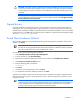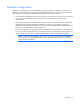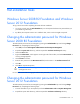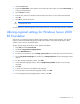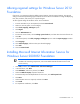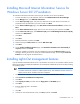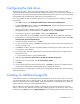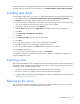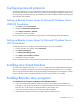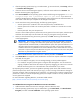HP Factory-Installed Operating System Software for Microsoft Windows Server® 2008 R2 Foundation and Windows Server® 2012 Foundation User Guide
Post-installation tasks 16
Installing Microsoft Internet Information Service for
Windows Server 2012 Foundation
To install Microsoft Internet Information Service (IIS) for Windows Server 2012 Foundation:
1. Press the Windows key in the keyboard, and then select Administrative Tools>Server Manager.
2. On the Manage menu, click Add Roles and Features.
3. On the Before you begin page, verify that your destination server and network environment are
prepared for the role and feature you want to install. Click Next.
4. On the Select installation type page, select Role-based or feature-based installation, and then click
Next.
5. On the Select destination server page, select a server from the server pool, and then click Next.
6. On the select server roles page, select Web Server (IIS), select Include Management Tools (if required),
and then click Add Features.
7. Click Next.
8. Click Next.
9. Read the information, and then click Next.
10. Select all the required Role services to install for Web Server (IIS).
11. Click Next.
12. On the Confirm installation selections page, select Restart the destination server automatically if
required, and then click Install.
13. When the installation is finished, verify the installation by opening the All Servers page in Server
Manager, selecting the server on which you installed Web Server (IIS), and viewing the Roles and
Features tile on the page for the selected server.
Installing Lights-Out management features
If you purchased a RILOE board for the server or purchased a server with an iLO controller installed, use the
following procedure to complete the installation. Do not attempt to install the device driver until after installing
the operating system.
IMPORTANT: The Microsoft® Hardware Wizard detects the RILOE board as a PCI Memory
Controller and the iLO controller as a Base System Device. The Hardware Wizard continues to
appear until the driver installation has been completed.
1. At the Found New Hardware Wizard window, click Locate and install driver software.
2. Select Search for a Suitable Driver for My Device.
3. Click Next.
4. Select Specify a Location, and then clear the Floppy Drive and CD-ROM options.
5. Click Next.
6. Enter the following path in the textbox:
C:\Drivers
7. Click OK.
8. At the Driver Files Search Results screen, click Next, and then click Finish.