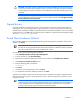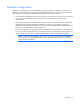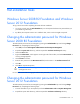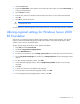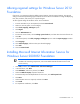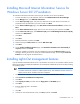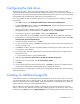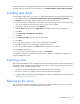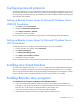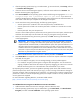HP Factory-Installed Operating System Software for Microsoft Windows Server® 2008 R2 Foundation and Windows Server® 2012 Foundation User Guide
Post-installation tasks 14
3.
Select the Users folder.
4. Right-click Administrator, which appears on the right side of the window, and select Set Password. A
warning message appears.
5. Click Proceed to continue.
6. Enter the new password in the New Password field, and reenter it in the Confirm Password field.
7. Click OK.
8. Click OK to complete the process.
CAUTION: Do not lose or forget the administrator password. This password is required to
reconfigure the server.
For more information about changing the administrator password, see the Operating system documentation.
Altering regional settings for Windows Server 2008
R2 Foundation
If the server is not operating under the default regional settings, alter the regional settings. The regional
settings control the keyboard language and set the local format for sorting and displaying time, date,
numbers, and currency for a specified region.
To alter regional settings for Windows Server 2008 R2 Foundation:
1. Click Start, and select Control Panel.
2. Double-click Regional and Language Options.
3. Click the Administrative tab.
4. To select the correct locale, click the Change system locale tab, and then select the locale from the list.
5. Click the Keyboard & Languages tab, and then click Change keyboards. The Input Languages window
appears.
6. To select the Input Languages window, click Add.
7. At the Add Input Language window, select the Keyboard Layout/IME, and then correct the Input
Language.
8. Click OK.
9. From the list, select the correct Default input language.
10. To exit the Text Services and Input Languages window, click OK.
11. To exit the Regional and Language Options window, click OK.