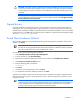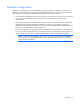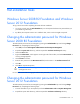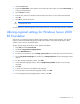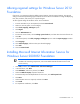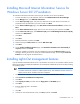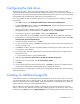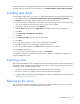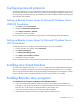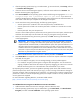HP Factory-Installed Operating System Software for Microsoft Windows Server® 2008 R2 Foundation and Windows Server® 2012 Foundation User Guide
Post-installation tasks 13
Post-installation tasks
Windows Server 2008 R2 Foundation and Windows
Server 2012 Foundation
To log in to the server after completing the initial software installation:
1. On server console, press the Ctrl+Alt+Delete keys on the keyboard and enter the password that you
provided during initial setup.
2. By default, the computer name is set to a default value, which can be changed as required.
Changing the administrator password for Windows
Server 2008 R2 Foundation
The administrator password can be changed by pressing the Ctrl+Alt+Delete keys and clicking Change
Password or by completing the following steps:
1. Click Start, and select All Programs>Administrative Tools>Computer Management.
2. Expand the System Tools directory, and then expand the Local User and Groups directory.
3. Select the Users folder.
4. Right-click Administrator, which appears on the right side of the window, and select Set Password. A
warning message appears.
5. Click Proceed to continue.
6. Enter the new password in the New Password field, and re-enter it in the Confirm Password field.
7. Click OK.
8. Click OK to complete the process.
CAUTION: Do not lose or forget the administrator password. This password is required to
reconfigure the server.
For more information about changing the administrator password, see the Operating System documentation.
Changing the administrator password for Windows
Server 2012 Foundation
The administrator password can be changed by pressing the Ctrl+Alt+Delete keys and clicking Change
Password or by completing the following steps:
1. Press the Windows key on the keyboard, and select Administrative Tools> Computer Management.
2. Expand the System Tools directory, and then expand the Local Users and Groups directory.