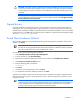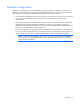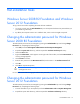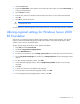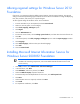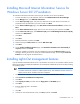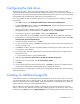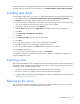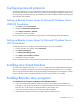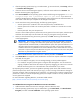HP Factory-Installed Operating System Software for Microsoft Windows Server® 2008 R2 Foundation and Windows Server® 2012 Foundation User Guide
Installation 11
CAUTION: The server requires a reboot at the end of the installation. Do not power down the
server at any time during the installation process. Any power interruption during the installation
process might prevent proper completion of the installation and prevent the operating system from
restarting.
NOTE: You can view and print the EULA after the installation is complete. Press the Windows key
on the keyboard and right-click anywhere on the Start page, and then select All apps>Pre-Install
Features>End-User License Agreement.
Signed drivers
During the installation of the operating system, caution messages concerning unsigned software drivers
might appear. The caution message states, "Digital signature is not found," when drivers are about to be
installed. When prompted, click Yes to accept the drivers and continue the installation. If you are prompted
to reboot the server, click No. After the operating system installation is complete, download digitally signed
drivers (http://www.hp.com/support/files).
Found New Hardware Wizard
The Found New Hardware Wizard might appear during the operating system installation. If this wizard
appears, click Cancel.
IMPORTANT: Do not attempt to install the drivers during the operating system installation
because the server might automatically reboot before the driver installation has been completed.
This action could result in the incorrect installation of a device.
To install drivers after the operating system installation:
1. Click Start>Administrative Tools>Computer Management.
2. From the left column, select Device Manager.
3. Right click the component displaying the yellow mark, and then select Update Driver Software.
4. Click Browse my computer for Driver option.
5. Enter the following path in the textbox:
C:\Drivers
6. Click Next.
7. At the Driver Files Search Results screen, click Next.
8. To complete the Found New Hardware Wizard, click Close.
The setup process begins. Wait for the entire setup process to complete, including any requested restarts,
before interrupting this process or powering down the server. After the setup process completes, you can
configure the server.
IMPORTANT: The system might complete the driver installation after the first login. Do not
perform any actions on the Initial Configuration Task screen. If additional drivers are loaded, the
system completes the driver installation and automatically reboots. The next time the system
presents a login prompt, log in and use the new operating system.