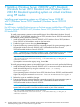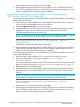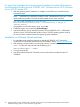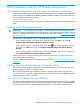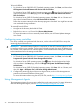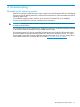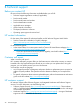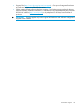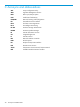User's Manual
If prompted to overwrite the registry string, choose Yes.
4. Map appropriate HP branded Windows Server 2008 R2 wSP1 or HP-branded Windows
Server 2012 or HP-branded Windows Server 2012 R2 operating system media to the virtual
machine created and start the operating system installation.
For non HP-branded Windows Server® 2008 R2 wSP1/Windows Server
2012\Windows Server 2012 R2 Media DVD
To install guest operating systems on Microsoft® Hyper-V using HP-branded Media in full-installation
mode, perform the following:
1. Install Windows Server® 2008 R2 wSP1, HP-branded Windows Server 2012 or Windows
Server 2012 R2 in full-installation mode on the host server.
2. Enable the Hyper-V server role using Server Manager.
3. Execute the following command from the command prompt if the guest operating system is
HP-branded Windows Server® 2008 R2 wSP1\HP-branded Windows Server®
2012\HP-branded Windows Server® 2012 R2:
NOTE: In the following command line after the word "Hewlett-Packard" there are 17 blank
spaces before the quotation mark that must be entered as part of the command.
Reg Add "HKLM\SOFTWARE\Microsoft\Windows
NT\CurrentVersion\Virtualization" /v BiosLockString /t REG_SZ /d
"Hewlett-Packard ”
If prompted to overwrite the registry string, choose Yes.
4. Map appropriate HP branded Windows Server® 2008 R2 wSP1 or HP-branded Windows
Server 2012\HP-branded Windows Server 2012 R2 operating system media to the virtual
machine created and start the operating system installation.
To install guest operating systems on Microsoft® Hyper-V using HP-branded Media in server-core
mode, perform the following:
1. Install Windows Server® 2008 R2 wSP1 in server-core mode on the host server.
2. Install Microsoft® Hyper-V by using the command: start /w ocsetup
Microsoft-Hyper-V.
If your operating system is Windows Server 2012/Windows Server 2012 R2, install Microsoft®
Hyper-V by using the command: Powershell Install-WindowsFeature Hyper-V.
3. Reboot the server to enable the changes.
4. Execute the following command from the command prompt if the guest operating system is
HP-branded Windows Server® 2008 R2 wSP1\Windows Server 2012\ Windows Server
2012 R2:
NOTE: In the following command line after the word "Hewlett-Packard" there are 17 blank
spaces before the quotation mark that must be entered as part of the command.
Reg Add "HKLM\SOFTWARE\Microsoft\Windows
NT\CurrentVersion\Virtualization" /v BiosLockString /t REG_SZ /d
"Hewlett-Packard ”
If prompted to overwrite the registry string, choose Yes.
5. Map appropriate HP branded Windows Server® 2008 R2 wSP1 or HP-branded Windows
Server 2012\HP-branded Windows Server 2012 R2 operating system media to the virtual
machine created and start the operating system installation.
Installing guest operating systems on Windows Server 2008 R2 wSP1\Windows Server 2012 Standard\Windows Server
2012 R2 Standard
33