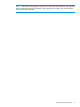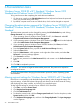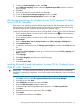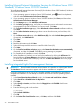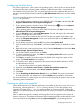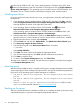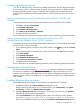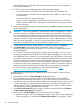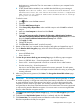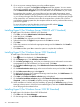User's Manual
Configuring network protocols
. The TCP/IP, WBEM Provider, and AMS are installed automatically. The HP Management Agents
for servers require TCP/IP, Wbem Providers, and AMS to communicate with HP Systems Insight
Manager.Microsoft® Windows Server™ 2008 R2 wSP1 Standard and Microsoft® Windows
Server™ 2012 Standard, Microsoft® Windows Server™ 2012 R2 Standard require TCP/IP to be
enabled.
Setting up Remote Access Server for Microsoft Windows Server 2008 R2 wSP1
Standard
To setup Remote Access Server for Microsoft® Windows Server™ 2008 R2 wSP1 Standard:
1. Click Start, and select Control Panel.
2. Click Network and Internet.
3. Click Network and sharing Center.
4. Click Setup a new Connection or Network.
5. Complete the setup as prompted.
For more information on required networking parameters, see the Operating system documentation.
Setting up Remote Access Server for Microsoft Windows Server 2012
Standard/Microsoft Windows Server 2012 R2 Standard
To setup Remote Access Server (RAS) for Microsoft® Windows Server™ 2012 Standard/ Microsoft®
Windows Server™ 2012 R2 Standard:
1. If your operating system is Windows Server 2012 Standard, click button and select Control
Panel.
2. If your operating system is Windows Server 2012 R2 Standard, click Start button, and then
select Control Panel.
3. Click Network and Internet.
4. Click Network and Sharing Center.
5. Click Setup a new connection or network.
6. Complete the setup as prompted.
For more information on required networking parameters, see the Operating system documentation.
Installing Java Virtual Machine
The Java™ Virtual Machine utility (http://www.java.com) must be downloaded and installed on
your server to completely and properly view some web pages using Internet Explorer 6.0. For
example, when viewing the Web Agent Help from the System Management Homepage, text that
appears in the left column of the Help screen is not displayed properly if Java™ Virtual Machine
is not installed.
Enabling BitLocker drive encryption
To install BitLocker Drive Encryption on Windows® Server 2008 R2 wSP1 Standard:
1. Add BitLocker feature from Server manager and reboot the server.
After the operating system boots, log in as administrator, go to Control Panel, click System
and Security, and then click BitLocker Drive Encryption.
2. If the User Account Control dialog box appears, confirm the action and then click Continue.
The BitLocker Drive Encryption page appears.
Click Turn On BitLocker on the operating system volume. The following warning appears:
BitLocker encryption might have a performance impact on your server.
If TPM (Trusted Platform Module) is not initialized, the TPM Security Hardware wizard appears.
Configuring network protocols 27