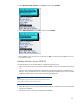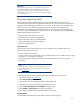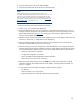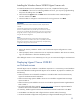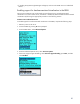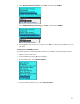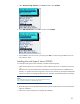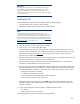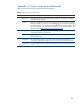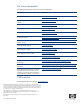Implementing Microsoft® Windows Server® 2008 R2 Hyper-V™ and Microsoft Hyper-V Server 2008 R2
IMPORTANT
The F6 option for updating drivers is not available during the Hyper-V
Server 2008 R2 installation. Microsoft has added the option to inject a
driver during install (through the “Update Driver” button), if a boot
controller driver is not found. The driver may reside on USB media, floppy
drive, or CD-ROM drive.
Installing the PSP
To download the PSP self-extracting executable, complete the following steps:
1. Go to the directory that contains the PSP executable.
2. Invoke the executable and extract the PSP to a desired location.
NOTE
When installing the PSP on a system running Server Core, run the
executables rather than double-clicking on them. In addition, on server core
systems, you cannot specify the location for extracting the PSP files. The
files will extract to the same location as the PSP self-extracting executable.
You may also use the procedure outlined in the section titled “
Installing the
ProLiant Support Pack” in this integration note.
3. Go to the directory where the extracted PSP is located.
4. Invoke setup.exe to start the PSP deployment.
5. As the PSP deployment starts, the “Source Selection” screen displays and allows you to enter a
directory where the components to be installed are located. You can also specify that you want to
get the latest components from
ftp.hp.com. Selecting the “Start Inventory” button performs an
inventory of the available updates.
6. After the inventory process finishes, the “Select Installation Hosts” screen displays. Select either the
local host, a remote host, or multiple hosts for PSP deployment.
7. After you select the host(s), the discovery process for each selected host occurs. Each system is
checked for installed hardware, software, and services.
8. Once the discovery process has completed, the “Select Bundle Filter” screen displays information
about the PSP bundle that requires installation. Select the bundle and the appropriate filter options.
For remote deployments, additional screens allow you to update information on a per-host basis:
– Select the components for installation
– Configure the components, if necessary.
– Review and address failed dependencies before installation.
– Review the revision history of the components.
9. After selecting the components to install, click Install to proceed with the installation. Once the
installation completes, the Installation Results screen displays. If the PSP installs successfully, the
process is complete.
10. If any components did not install successfully, complete the following steps:
– Exit HPSUM.
– Make corrections to your environment.
Restart the application to install the components that had problems.
23