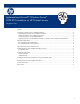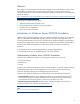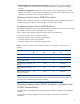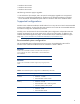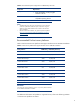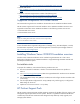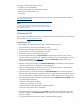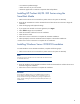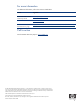Implementing Microsoft® Windows Server® 2008 R2 Foundation on HP ProLiant servers
– Exit HP Smart Update Manager.
– Make corrections to your environment.
– Restart the application to install the components that had problems.
Installing HP ProLiant ML/DL 300 Series using the
SmartStart Media
1. Make sure that the server has a DVD drive (either native to the system or attached).
2. Place the HP SmartStart CD into the CD-ROM drive and boot the server to the CD to begin the
installation.
3. Select the language and keyboard settings.
4. If you agree to the HP end user license agreement, click Agree.
5. Select Install to begin the OS installation.
6. Select the controller and drive for the OS installation.
7. Select the OS to install.
8. Follow the on-screen instructions to complete the SmartStart installation.
9. When prompted, remove the SmartStart CD and replace with Windows Media CD.
10. Follow the on-screen instructions to complete the OS installation.
Installing Windows Server 2008 R2 Foundation
To install Windows Server 2008 R2 Foundation, complete the following steps:
1. Make sure that the server has a DVD drive (either native to the system or attached).
NOTE
A license key may be required to use iLO virtual media with HP ProLiant ML
or HP ProLiant DL servers.
2. Place the Windows Server 2008 R2 Foundation media into the DVD drive and boot the server to
the DVD to begin the installation.
3. Follow the on-screen instructions to complete the installation.
IMPORTANT
The F6 option for updating drivers is not available during the Windows
Server 2008 R2 Foundation installation. If a boot controller driver is not
found, add the driver during the installation by clicking the Update Driver
button, and then selecting the driver from the USB media, diskette drive, or
CD-ROM drive.
8