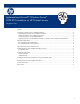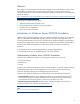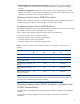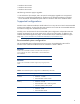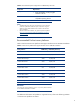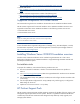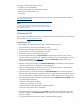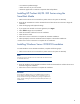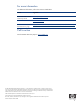Implementing Microsoft® Windows Server® 2008 R2 Foundation on HP ProLiant servers
PSP makes software maintenance easier by:
• Increasing server manageability
• Enabling administrators to update systems remotely
• Reducing server maintenance costs
• Saving time
For more information and to download the latest PSP, see the HP ProLiant Support Pack website at
www.hp.com/servers/psp.
NOTE
The PSP installs automatically at the end of the assisted path installation. It
does not need to be initiated to perform a manual installation of Windows
Server 2008 R2 Foundation.
Obtaining the PSP
The latest PSP and individual components for supported Windows operating systems are available at
the HP website:
www.hp.com/servers/psp.
Installing the PSP
To download the PSP self-extracting executable, complete the following steps:
1. Go to the directory where the PSP executable is saved.
2. Double-click the executable and extract the PSP to a desired location.
3. Go to the directory where the extracted PSP is located.
4. Double-click setup.exe to start the PSP deployment.
5. As the PSP deployment starts, the Source Selection screen displays and allows you to enter a
directory where the components to be installed are located. You can also specify that you want to
get the latest components from
ftp.hp.com. Selecting the Start Inventory button performs an
inventory of the available updates.
6. After the inventory process finishes, the Select Installation Hosts screen displays. Select either the
local host, a remote host, or multiple hosts for PSP deployment.
7. After you select the host(s), the discovery process for each selected host occurs. Each system is
checked for installed hardware, software, and services.
8. Once the discovery process has completed, the Select Bundle Filter screen displays information
about the PSP bundle that requires installation. Select the bundle and the appropriate filter options.
For remote deployments, additional screens allow you to update information on a per-host basis.
9. After selecting the bundle for all hosts being updated, open the Select Items to be Installed screen
to complete the following tasks:
– Select the components for installation
– Configure the components, if necessary.
– Review and address failed dependencies before installation.
– Review the revision history of the components.
10. After selecting the components to install, click Install to proceed with the installation. Once the
installation completes, the Installation Results screen appears. If the PSP installs successfully, the
process is complete.
11. If any components did not install successfully, complete the following steps:
7