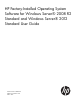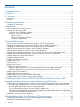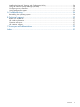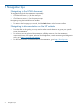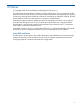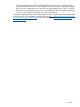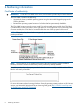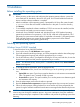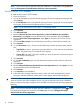HP Factory-Installed Operating System Software for Windows Server® 2008 R2 Standard and Windows Server® 2012 Standard User Guide HP Part Number: 481182-006 Published: September 2012 Edition: Fifth
Contents 1 Navigation tips..........................................................................................4 2 Notices.....................................................................................................5 3 Overview..................................................................................................6 Introduction..............................................................................................................................6 Features........................
Installing the Network Teaming and Configuration Utility.............................................................24 Using HP Software Update Manager (HPSUM)...........................................................................24 Configuring array controllers....................................................................................................25 Using Management Agents......................................................................................................
1 Navigation tips Navigating in the HTML document To navigate through the documentation sequentially: • Click the Next arrow (→) for the next topic. • Click Previous arrow (←) for the previous topic. Navigating using the Internet browser toolbar: • To return to the last page you viewed, click the Back button on the browser toolbar. Navigating to documentation on the HP website 4 • From the URLs in this guide, you may need to make several selections to get to your specific server documentation.
2 Notices © Copyright 2008, 2012 Hewlett-Packard Development Company, L.P. The information contained herein is subject to change without notice. The only warranties for HP products and services are set forth in the express warranty statements accompanying such products and services. Nothing herein should be construed as constituting an additional warranty. HP shall not be liable for technical or editorial errors or omissions contained herein. Confidential computer software.
3 Overview Introduction IMPORTANT: • If your server has a factory-installed operating system, then do not boot from the HP SmartStart CD or Support Pack for Proliants or HP Intelligent Provisioning when powering up the server for the first time. The SmartStart CD or HP Intelligent Provisioning must only be used if it is necessary to reinstall the operating system. • Complete the operating system installation before installing any additional hardware options.
NTFS offers greater security. Review the Microsoft® Windows Server™ 2008 R2 Standard or Microsoft® Windows Server™ 2012 Standard software documentation to properly configure the server and to understand how to use NTFS with Microsoft® Windows Server™ 2008 R2 Standard and Microsoft® Windows Server™ 2012 Standard, while concurrently using previous versions of Microsoft® Windows NT® in a network infrastructure.
4 Gathering information Certificate of authenticity IMPORTANT: Locate the COA label on the server, and record the product key for future reference. The COA label is used for the following: • Upgrade the factory-installed operating system using the Microsoft® Upgrade program for license validation. • Reinstall the operating system because of a failure that has permanently disabled it. The COA label location varies by server model.
5 Installation Before installing the operating system IMPORTANT: • Before powering up the server and configuring the operating system software, connect the server hardware as described in the server user guide. Do not install additional hardware devices until the software installation is complete. • After the installation of the operating system, if prompted for HP driver files, enter the path: C:\Drivers. Driver files are located in subdirectories in this path. To view the directory, click Browse.
NOTE: You can view and print the EULA after the installation is completed by clicking Start and selecting All Programs>Pre-Install Features>End-User License Agreement.. Windows Server 2012 Standard To install Windows Server 2012 Standard: 1. Power up the server. 2. You will be prompted to select the desired language. Choose the appropriate language and click Continue. 3.
Signed drivers During the installation of the operating system, caution messages concerning unsigned software drivers might appear. The caution message states, Digital signature is not found, when drivers are about to be installed. When prompted, click Yes to accept the drivers and continue the installation. If you are prompted to reboot the server, click No. After the operating system installation is complete, download digitally signed drivers (http://www.hp.com/support/files).
6 Post-installation tasks Windows Server 2008 R2 Standard and Windows Server 2012 Standard To log into the server after completing the initial software installation: 1. On the server console, press Ctrl+Alt+Delete button from keyboard and enter the password which you provided during initial setup. 2. By default, computer name is set to a default value, which can be changed as required.
Altering regional settings for Windows Server 2008 R2 Standard If the server is not operating under the default regional settings, alter the regional settings. The regional settings, controls the keyboard language and allows to set the local format for sorting and displaying time, date, numbers, and currency for a specified region. To alter regional settings for Windows Server 2008 R2 Standard: 1. Click Start, and select Control Panel. 2. Double-click Regional and Language Options. 3.
3. 4. 5. 6. 7. 8. 9. Select Add Roles, and then to proceed, click Next. Select the Web Server (IIS) component check box. To automatically install the dependencies for the service, click Add required roles. Click Next. Select the Roles Service as required and then click Next. Click Install. To complete the installation, click Close. Installing Microsoft Internet Information Service for Windows Server 2012 Standard To install Microsoft Internet Information Service (IIS) for Windows Server 2012 Standard: 1.
Configuring the disk drives The primary logical drive, which contains the operating system, is the only drive on the server that is configured during the operating system installation. Additional space that is not partitioned is also located on the primary drive. This non partitioned space and any additional disk drives on the server must be partitioned and formatted using Disk Administrator before they can be available for use.
Installing tape drives If you have purchased a tape drive for your server, you might need to manually install support for the tape drive. 1. Click Start, and then select All Programs>Administrative Tools>Computer Management>Device Manager. Device Manager displays all devices on the right side of the screen. 2. Select the tape device. The tape drive is listed in the Other Devices category under the ? (question mark) icon, which indicates an unknown device until the correct driver is installed. 3.
3. 4. 5. Double-click Network and sharing section. Click Setup a new Connection or Network. Complete the setup as prompted. For more information on required networking parameters, see the Operating system documentation. Setting up Remote Access Server for Microsoft Windows Server 2012 Standard To setup Remote Access Server (RAS) for Microsoft® Windows Server™ 2012 Standard: 1. 2. 3. 4. 5. Click button and select Control Panel. Click Network and Internet. Click Network and Sharing Center.
IMPORTANT: The recovery password is required in the event the encrypted disk is moved to another computer, or changes are made to the system startup information. This password is so important that HP recommends that you make additional copies of the password and store it in a safe place apart from the computer to assure access to your data. Your recovery password is needed to unlock the encrypted data on the volume if BitLocker enters a locked state.
9. Collapse all the path. 10. Click File >Exit (save the MMC console if required). 5. 6. 7. Repeat the step 2. On the BitLocker Drive Encryption page, select one of the following method to unlock your drive at startup: • Insert a USB flash drive. • Enter a Password. On How do you want to back up your recovery key page, the following options appear: • Save to a USB flash drive – Saves the password in the USB flash drive.
5. 6. 7. Click Next. Follow the instructions and select the appropriate settings, click and then Install to start installation. Click Close and then press Yes to restart the system to complete the installation. Installing Hyper-V (For Windows Server 2012 Standard) To install Hyper-V for Windows Server 2012 Standard: 1. 2. 3. Press button from keyboard, click Server Manager. On the Manage menu, click Add Roles and Features.
7 Installing Windows Server 2008 R2 Standard and Windows Server 2012 Standard operating system on virtual machines using HP media Installing guest operating systems on Windows Server 2008 R2/Windows Server 2012 Standard For HP Factory installed ProLiant servers or ProLiant servers installed from HP-branded Windows Server® 2008 R2/Windows Server 2012 Media DVD: To install guest operating systems on Microsoft® Hyper-V from HP-branded Windows Server® 2008 R2 or HP-branded Windows Server 2012 Media DVD in full-
1. 2. Install Windows Server® 2008 R2 or HP-branded Windows Server 2012 in full-installation mode on the host server. Execute the following command from the command prompt if the guest operating system is HP-branded Windows Server® 2008 R2: NOTE: In the following command line after the word "Hewlett-Packard" there are 17 blank spaces before the quotation mark that must be entered as part of the command.
For Smart Start/Intelligent Provisioning assisted installation for either HP-branded or non HP-branded Windows Server® 2008 R2 Media DVD 1. After the operating system installation is complete, run the following command from the command prompt: NOTE: In the following command line after the word "Hewlett-Packard" there are 17 blank spaces before the quotation mark that must be entered as part of the command.
8 Post-installation tasks for HP ProLiant 300 series servers Web-based Management utility (HP System Management Homepage) Use a local administrator account and password when logging into the Web-based Management utility (shortcut link available on the desktop of the Administrator Profile). The account login name must be entered in the following format: domain name\login name It is necessary to modify the display resolution to a higher mode to properly view the Management page.
To launch HPSUM: 1. For Windows Server 2008 R2 operating system, click Start, and then select All Programs>Pre-Install Features>HP Service Pack for Proliant. For Windows Server 2012 operating system, Press button from the keyboard and right click anywhere in the Start page, then click All Apps>Pre-Install Features>HP Service Pack for ProLiant. 2. Follow the on-screen instructions when the setup program is launched. To manually launch the setup program: 1. Click Start>Run. 2.
A Troubleshooting Reinstalling the operating system If the server operating system becomes corrupt, reinstall it using the SmartStart CD or HP Intelligent Provisioning, the HP Management CD, and the HP branded version of the Microsoft® Windows® operating system CD. To reinstall the operating system, boot the server from the SmartStart CD or HP Intelligent Provisioning and follow the on-screen installation path instructions.
B Technical support Before you contact HP Be sure to have the following information available before you call HP: • Technical support registration number (if applicable).
• Support Plus (http://www.hp.com/services/swsupport) – One year of integrated hardware and software support is included for the server. • 90-day getting started software telephone support – For ProLiant servers, technical advisory support, including installation assistance, is available for HP preinstalled third-party software from the HP website (http://www.hp.com) or by telephone for 90 days from the date of purchase.
C Acronyms and abbreviations ACU Array Configuration Utility COA Certificate of Authenticity CPQTEAM Network Teaming and Configuration EULA End User License Agreement HPSUM HP Software Update Manager iLO Integrated Lights-Out IP Internet Protocol NIC Network Interface Controller NTFS NT File System PCI Peripheral Component Interface RAS Remote Access Service SNMP Simple Network Management Protocol TCP/IP Transmission Control Protocol/Internet Protocol 29
Index A S automatic configuration, 11 setting up remote access server for microsoft® windows server™ 2008 R2 standard, 16 setting up remote access server for microsoft® windows server™ 2012 Standard, 17 signed drivers, 11 E enabling bitlocker drive encryption, 17 F features, 6 found new hardware wizard, 11 G gathering information certificate of authenticity, 8 I installation before installing the operating system, 9 installing the operating system windows server 2008 R2 standard, 9 windows Server 201