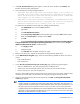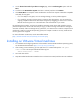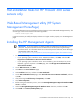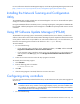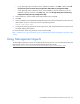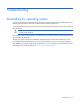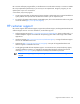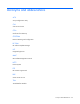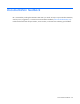HP Factory-Installed Operating System Software for Microsoft Windows Server® 2008 R2 Foundation and Windows Server® 2012 Foundation User Guide
Post-installation tasks 22
9.
On the Choose how much of your drive to encrypt page, select the Disk Encryption option and click
Next.
10. Confirm that the Run BitLocker System check box is selected, and then click Continue.
11. Click Restart Now. The computer restarts and BitLocker verifies if the computer is BitLocker-compatible
and ready for encryption.
o If it is not ready for encryption, an error message alerting you to the problem appears.
o If it is ready for encryption, the Encryption in Progress status bar appears. You can monitor the
ongoing completion status of the disk volume encryption by dragging your mouse cursor over the
BitLocker Drive Encryption icon in the notification area at the bottom of your screen.
By completing this procedure, you have encrypted the operating system volume and created a recovery
password unique to this volume. The next time you log in, you see no change. If the TPM ever changes or
cannot be accessed, if there are changes to key system files, or if someone tries to start the computer from a
product CD or DVD to circumvent the operating system, the computer switches to recovery mode until the
recovery password is supplied.
For more information on BitLocker, see the Microsoft® website
(http://technet.microsoft.com/en-us/library/cc732774.aspx).
Installing on VMware Virtual machines
1. For installation and configuring VMware on the Windows Server® 2008 Foundation operating system,
see the VMware documentation (http://www.hp.com/go/VMware).
2. After creating a Virtual machine, go to the path where it is created and open the <VM guest
name>.vmx file with note pad and add the following line.
smbios.ReflectHost = "TRUE"
3. Save and close the file.
4. Map HP-branded Windows® OS Media to the virtual machine created, and then start OS installation.