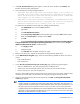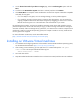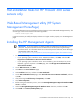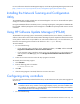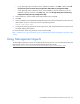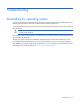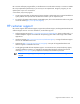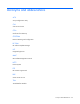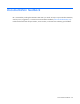HP Factory-Installed Operating System Software for Microsoft Windows Server® 2008 R2 Foundation and Windows Server® 2012 Foundation User Guide
Post-installation tasks 21
3.
If the User Account Control dialog box appears, confirm the action, and then click Continue. The
BitLocker Drive Encryption page appears.
4. One of the following warning messages appears:
o "BitLocker encryption might have a performance impact on your server. If
your TPM is not initialized, the TPM Security Hardware wizard appears.
Follow the directions to initialize the TPM. You must restart or shut down
your computer for the changes to take place".
o “This device cannot use a Trusted Platform Module. Your administrator must
set the “Allow BitLocker without a compatible TPM” option in the “Require
additional authentication at startup” policy for OS volumes”.
To resolve the issue identified in the second error message, do the following:
1. Press Windows+R key to access the Run command.
2. Type MMC.
3. Click File>Add/Remove Snap-in.
4. Select Group Policy Object Editor under available snap-ins and click Add to select snap-ins.
5. Make sure Local computer is selected and click Finish.
6. Click OK.
7. Expand Local computer policy>Computer Configuration>Administrative Templates>Windows
Components>BitLocker Drive Encryption>Operating System Drives, then select the policy “Require
additional authentication at startup”. Enable the policy.
8. Click Apply and OK.
9. Collapse the path.
10. Click File>Exit (Save the MMC console if you want).
5. Restart or shut down your computer for the changes to take place and repeat step 2.
6. On the BitLocker Drive Encryption page, select one of the following methods to unlock your drive at
startup:
o Insert a USB flash drive
o Enter a Password
7. On the How do you want to back up your recovery key page, the following options appear:
o Save to a USB flash drive - This saves the password to a USB flash drive.
o Save to a file - This saves the password to a file on a network drive or other location.
o Print the recovery key - This prints the password.
Use one or more of these options to preserve the recovery password. For each option, select the option
and follow the wizard steps to set the location for saving or printing the recovery password.
8. When you have finished saving the recovery password, click Next. The Encrypt the selected disk
volume page appears.
IMPORTANT: The recovery password is required in the event the encrypted disk is moved to
another computer, or changes are made to the system startup information. This password is so
important that HP recommends that you make additional copies of the password and store it in a
safe place apart from the computer to assure access to your data. Your recovery password is
needed to unlock the encrypted data on the volume if BitLocker enters a locked state. This recovery
password is unique to this particular BitLocker encryption. You cannot use it to recover encrypted
data from any other BitLocker encryption session.