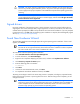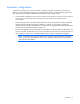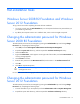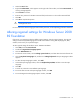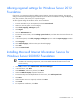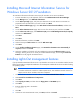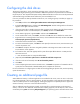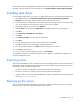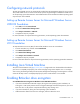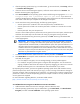HP Factory-Installed Operating System Software for Microsoft Windows Server® 2008 R2 Foundation and Windows Server® 2012 Foundation User Guide
Post-installation tasks 15
Altering regional settings for Windows Server 2012
Foundation
If the server is not operating under the default regional settings, alter the regional settings. The regional
settings controls the keyboard language and allows the user to set the local format for sorting and displaying
time, date, numbers, and currency for a specified region.
To alter regional settings for Windows Server 2012 Foundation:
1. Press the Windows key on the keyboard, and select Control Panel.
2. Make sure View By option is set to Category.
3. Click Clock, Language, and Region option.
4. Click Region.
5. Click the Administrative tab.
6. To select the correct locale, click the Change system locale tab, and then select the locale from the list.
7. Click OK.
8. In the Control panel, click Clock, Language, and Region option to select the Input Languages window.
9. Click Language.
10. Click Add a language, and then select your desired language.
11. Click Add.
12. Close the Control Panel.
Installing Microsoft Internet Information Service for
Windows Server 2008 R2 Foundation
IMPORTANT: The server must be connected to an active network connection to complete the
installation of networking components, such as Microsoft® Internet Information Service and
Active Directory.
1. Click Start, and then select Administrative Tools>Server Manager.
2. In the left column, click Roles.
3. Select Add Roles, and then to proceed, click Next.
4. Select the Web Server (ISS) component check box.
5. To automatically install the dependencies for the service, click Add required roles.
6. Click Next.
7. Select the Roles Service as required, and then click Next.
8. Click Install.
9. To complete the installation, click Close.