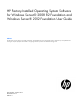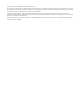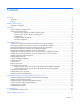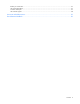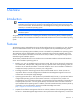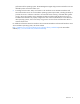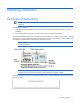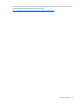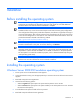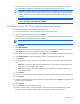HP Factory-Installed Operating System Software for Microsoft Windows Server® 2008 R2 Foundation and Windows Server® 2012 Foundation User Guide
Installation 10
7.
Follow the online prompts, making keyboard or mouse entries only when prompted by the system.
During the software installation several status screens appear that describe the process.
CAUTION: The server requires a reboot at the end of the installation. Do not power down the
server at any time during the installation process. Any power interruption during the installation
process could prevent proper completion of the installation and prevent the operating system from
restarting.
NOTE: You can view and print the EULA after the installation is completed by clicking Start and
selecting All Programs>Pre-Install Features>EULA.
Windows Server 2012 Foundation operating system
To install Windows Server 2012 Foundation operating system:
1. Power up the server. You will be prompted to select the desired language.
2. Choose an appropriate language and click Continue.
3. If prompted for selecting the service pack level in the HP Welcome screen, choose the desired service
pack level and press the appropriate key to continue.
IMPORTANT: For all Gen8 servers, Service pack 1 is selected by default.
4. Click Continue.
5. Click Microsoft EULA.
6. Read the Microsoft End User License Agreement for Microsoft Windows Pre-installation Environment,
select Agree to accept the Microsoft license agreement and click Continue.
7. Read the HP End User License Agreement, select Agree to accept the HP End User License Agreement.
8. Click Ancillary License to check all third party Ancillary Licensed software used by HP.
9. Click Continue.
10. On the OS Partition screen, choose one of the following options to set the operating system partition
size:
o Typical disk size option. Typical size cannot be altered as it is the minimum recommended value.
The partition size is normally 20 GB or more.
o Custom disk size option. This option enables you to set the partition size between typical and
maximum disk capacity.
11. Click Continue.
12. On the User Credentials page, enter the administrator password and re-enter to confirm the password.
13. Click Continue.
14. Read the Microsoft Operating System End User License Agreement and select Agree to accept Microsoft
End User License Agreement.
15. Click Continue.
16. Click Continue to start the installation process.
17. Follow the online prompts, making keyboard or mouse entries only when prompted by the system.
During the software installation several status screens appear that describe the process.