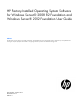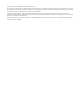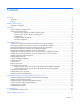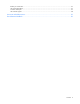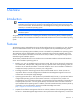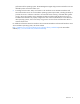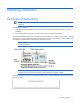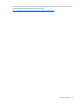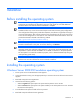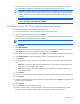HP Factory-Installed Operating System Software for Windows Server® 2008 R2 Foundation and Windows Server® 2012 Foundation User Guide Abstract This document is for the person who installs, administers, and troubleshoots servers and storage systems. HP assumes you are qualified in the servicing of computer equipment and trained in recognizing hazards in products with hazardous energy levels.
© Copyright 2012 Hewlett-Packard Development Company, L.P. The information contained herein is subject to change without notice. The only warranties for HP products and services are set forth in the express warranty statements accompanying such products and services. Nothing herein should be construed as constituting an additional warranty. HP shall not be liable for technical or editorial errors or omissions contained herein. Confidential computer software.
Contents Overview ..................................................................................................................................... 5 Introduction .............................................................................................................................................. 5 Features ................................................................................................................................................... 5 Gathering information ..................
Before you contact HP.............................................................................................................................. 27 HP contact information ............................................................................................................................. 27 Customer self repair................................................................................................................................. 27 HP customer support ....................................
Overview Introduction IMPORTANT: If your server has a factory-installed operating system, do not boot from the HP SmartStart CD/Support Pack for Proliants or HP Intelligent Provisioning when powering up the server for the first time. The SmartStart CD or HP Intelligent Provisioning must be used only if it is necessary to reinstall the operating system. IMPORTANT: Complete the operating system installation before installing any additional hardware options.
performance of the operating system. The HP Management Agents help prevent issues before users are affected by alerts issued when faults occur. • Preconfigured with NTFS—Many new features in the Windows Server 2008 R2 Foundation and Microsoft Windows Server 2012 Foundation operating systems require NTFS, including the ability to promote the server to a domain controller to use Microsoft Active Directory, and NTFS offers greater security.
Gathering information Certificate of Authenticity IMPORTANT: Locate where the COA label is on the server, and record the product key for future reference. The COA label is used to: • Upgrade the factory-installed operating system using the Microsoft® Upgrade program for license validation • Reinstall the operating system because of a failure that has permanently disabled it The COA label location varies by server model.
For more information about licensing Windows Server® operating system products on HP ProLiant servers, see Microsoft® Windows® Server Licensing FAQ guide (http://h20195.www2.hp.com/v2/GetPDF.aspx/4AA2-7877ENW.pdf).
Installation Before installing the operating system IMPORTANT: Before powering up the server and configuring the operating system software, connect the server hardware as described in the server user guide. Do not install additional hardware devices until after the software installation is complete. IMPORTANT: Windows Server 2008 R2 Foundation and Microsoft Windows Server 2012 Foundation allow only 15 user accounts and require certain Active Directory (AD) configurations.
7. Follow the online prompts, making keyboard or mouse entries only when prompted by the system. During the software installation several status screens appear that describe the process. CAUTION: The server requires a reboot at the end of the installation. Do not power down the server at any time during the installation process. Any power interruption during the installation process could prevent proper completion of the installation and prevent the operating system from restarting.
CAUTION: The server requires a reboot at the end of the installation. Do not power down the server at any time during the installation process. Any power interruption during the installation process might prevent proper completion of the installation and prevent the operating system from restarting. NOTE: You can view and print the EULA after the installation is complete.
Automatic configuration Some steps of the setup process are automatically configured, and these configuration screens do not appear. For information about changing any preconfigured information, see the operating system online help. Automatically configured parameters that might require later changes include: • Licensing mode—By default the server licensing mode is set to per-device or per-user with a five device or user count.
Post-installation tasks Windows Server 2008 R2 Foundation and Windows Server 2012 Foundation To log in to the server after completing the initial software installation: 1. On server console, press the Ctrl+Alt+Delete keys on the keyboard and enter the password that you provided during initial setup. 2. By default, the computer name is set to a default value, which can be changed as required.
3. Select the Users folder. 4. Right-click Administrator, which appears on the right side of the window, and select Set Password. A warning message appears. 5. Click Proceed to continue. 6. Enter the new password in the New Password field, and reenter it in the Confirm Password field. 7. Click OK. 8. Click OK to complete the process. CAUTION: Do not lose or forget the administrator password. This password is required to reconfigure the server.
Altering regional settings for Windows Server 2012 Foundation If the server is not operating under the default regional settings, alter the regional settings. The regional settings controls the keyboard language and allows the user to set the local format for sorting and displaying time, date, numbers, and currency for a specified region. To alter regional settings for Windows Server 2012 Foundation: 1. Press the Windows key on the keyboard, and select Control Panel. 2.
Installing Microsoft Internet Information Service for Windows Server 2012 Foundation To install Microsoft Internet Information Service (IIS) for Windows Server 2012 Foundation: 1. Press the Windows key in the keyboard, and then select Administrative Tools>Server Manager. 2. On the Manage menu, click Add Roles and Features. 3. On the Before you begin page, verify that your destination server and network environment are prepared for the role and feature you want to install. Click Next. 4.
Configuring the disk drives The primary logical drive, which contains the operating system, is the only drive on the server that is configured during the operating system installation. Additional space that is not partitioned is also located on the primary drive. This nonpartitioned space and any additional disk drives on the server must be partitioned and formatted using Disk Administrator before they can be available for use.
R2 Foundation. If your operating system is Windows Server 2012 Foundation, press the Windows key on the keyboard, right click anywhere on the Start Page, click on All Apps>Windows System >Help and Support. Installing tape drives If you purchased a tape drive for your server, you might need to manually install support for the tape drive. 1. Click Start, and then select All Programs>Administrative Tools>Computer Management>Device Manager. Device Manager displays all devices on the right side of the screen.
Configuring network protocols The TCP/IP and SNMP services are automatically installed. The HP Management Agents for servers require TCP/IP and SNMP services to communicate with HP Systems Insight Manager. To disable the SNMP service, see the operating system documentation. Microsoft® Windows Server® 2008 Foundation operating system requires TCP/IP to be enabled. Setting up Remote Access Server for Microsoft Windows Server 2008 R2 Foundation 1. Click Start, and select Control Panel. 2.
2. After the operating system boots, log in as administrator, go to Control Panel, click Security, and then click BitLocker Drive Encryption. 3. If the User Account Control dialog box appears, confirm the action and then click Continue. The BitLocker Drive Encryption page appears. 4. Click Turn On BitLocker on the operating system volume. The following warning appears: BitLocker encryption might have a performance impact on your server.
3. If the User Account Control dialog box appears, confirm the action, and then click Continue. The BitLocker Drive Encryption page appears. 4. One of the following warning messages appears: o "BitLocker encryption might have a performance impact on your server. If your TPM is not initialized, the TPM Security Hardware wizard appears. Follow the directions to initialize the TPM. You must restart or shut down your computer for the changes to take place".
9. On the Choose how much of your drive to encrypt page, select the Disk Encryption option and click Next. 10. Confirm that the Run BitLocker System check box is selected, and then click Continue. 11. Click Restart Now. The computer restarts and BitLocker verifies if the computer is BitLocker-compatible and ready for encryption. o If it is not ready for encryption, an error message alerting you to the problem appears. o If it is ready for encryption, the Encryption in Progress status bar appears.
Post-installation tasks for HP ProLiant 300 series servers only Web-Based Management utility (HP System Management HomePage) Use a local administrator account and password when logging in to the Web-Based Management utility. The account login name must be entered in the following format: domain name\login name It might be necessary to modify the display resolution to a higher mode to properly view the Management page.
For more information about the HP Management Agents, see the HP Insight Management Agents User Guide (http://h18013.www1.hp.com/products/servers/management/agents/documentation.html). Installing the Network Teaming and Configuration Utility The CPQTEAM Utility enables multiple NICs to be teamed together. You must run the HP Software update manager to install the CPQTEAM utility. During the CPQTEAM software installation process, a message might appear, stating that the CPQTEAM.DLL file is needed.
o If your operating system is Windows Server 2008 R2 Foundation, click Start, and then select All Programs>HP System Tools>HP Array Configuration Utility>HP Array Configuration Utility. o If your operating system is Windows Server 2012 Foundation, press the Windows key on the keyboard, right click anywhere in the Start page, then click All Apps>HP System Tool>HP Array Configuration utility>HP Array Configuration utility. 2. Select whether you want to enable remote administration when prompted. 3.
Troubleshooting Reinstalling the operating system If the server operating system becomes corrupt, reinstall it using the SmartStart CD, the HP Management CD, and the HP branded version of the Microsoft® Windows® operating system CD. To reinstall the operating system, boot the server from the SmartStart CD and follow the on-screen installation path instructions. CAUTION: Booting from the SmartStart CD permanently erases any disk partitions and data currently on the disk drive.
Support and other resources Before you contact HP Be sure to have the following information available before you call HP: • Active Health System log (HP ProLiant Gen8 or later products) Download and have available an Active Health System log for 3 days before the failure was detected. For more information, see the HP iLO 4 User Guide or HP Intelligent Provisioning User Guide on the HP website (http://www.hp.com/go/ilo/docs).
HP's customer self-repair program offers you the fastest service under either warranty or contract. It enables HP to ship replacement parts directly to you so that you can replace them. Using this program, you can replace parts at your own convenience. A convenient, easy-to-use program: • An HP support specialist will diagnose and assess whether a replacement part is required to address a system problem. The specialist will also determine whether you can replace the part.
Acronyms and abbreviations ACU Array Configuration Utility CAL client access license COA Certificate of Authenticity CPQTEAM Network Teaming and Configuration HP SUM HP Software Update Manager iLO Integrated Lights-Out MMC Microsoft® Management Console NTFS NT File System PSP HP ProLiant Support Pack RAS remote access service TPM Trusted Platform Module Acronyms and abbreviations 29
Documentation feedback HP is committed to providing documentation that meets your needs. To help us improve the documentation, send any errors, suggestions, or comments to Documentation Feedback (mailto:docsfeedback@hp.com). Include the document title and part number, version number, or the URL when submitting your feedback.