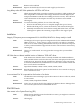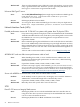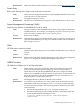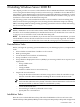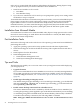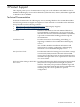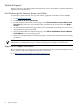Windows Server 2008 R2 on Integrity Servers Release Notes
tasks such as creating hard disk partitions and updating the firmware. During Express Setup
you are prompted to insert your licensed Windows Server 2008 R2 CD.
1. Install from a headless or GUI console
a. Run EBSU
b. Run Windows Setup
2. If you choose to install from a GUI console you are prompted to specify server settings when
the Windows setup is complete.
To install the OS to BL8x0 i2 server blades using Microsoft media, you must use the EBSU Express
Setup option to ensure that critical configuration settings are made before the OS installation
begins. (EBSU software is located on the HP Smart Setup media.) After the Microsoft OS
installation finishes, you must install the Integrity Support Pack (ISP) from the HP Smart Setup
media. Then, install the latest OS patches (called QFEs) from the HP Smart Update media.
Installation from Microsoft Media
For installations from Microsoft’s media the EBSU utility Express Setup option must be used to
ensure that critical settings are made before the OS installation is started. (The EBSU Utility is
located on the Smart Setup Media)
Post-Installation Tasks
Perform the following tasks in the order shown. The operating system must be installed before
performing these tasks :
1. Apply the operating system and security updates from the HP Smart Update DVD.
2. Install the HP Support Pack from the HP Smart Setup CD to update firmware and device
drivers.
3. Install updates from the HP website.
4. Install Management Tools.
a. Install Partition Management tools.
b. Install System Management Homepage.
Tips and Tricks
The following tips enable you to overcome some issues you might encounter while deploying
your Integrity server.
• Upgrade firmware
If you want to install Windows Server 2008 R2 on a server that is currently running Windows
Server 2008, upgrade the system firmware to the latest available version. For instructions
on downloading the firmware, see “Get Windows-specific firmware, drivers, and utilities”
(page 30).
• Enable hyper-threading on Integrity servers
The default setting for hyper-threading is off. To enable hyper-threading, go to the EFI shell
and enter cpuconfig threads on. To disable hyper-threading, go to the EFI shell and
enter cpuconfig threads off.
• Enable remote desktop connection from a headless server
The remote administration mode is enabled by default on Windows Server 2008 R2 if you
are using the operating system supplied as part of the HP reinstall media. If you are installing
or reinstalling using Microsoft RTM media, the Remote Desktop functionality is disabled.
To enable remote desktop connections, the following WMIC command:
WMIC RdToggle WHERE AllowTSConnections=0 CALL SetAllowTSConnections
1
26 Installing Windows Server 2008 R2