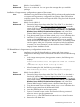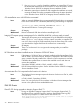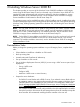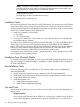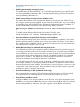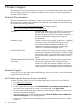Windows Server 2008 R2 and Windows Server 2008 R2 with Service Pack 1 on HP Integrity Servers Release Notes v7.1
NOTE: For BL8x0 i2 server blades, you must install the OS to either the embedded SAS
controller (HP Smart Array P410i) or the Fibre Channel Mezzanine card located in the
Monarch blade (or left-most blade in a multi-blade system).
◦ Locate the DVD/CD drive.
◦ Set ACPI flag to windows (cell-based servers only).
◦ Specify NIC for a network boot.
Installation Tasks
Boot the server with the HP Smart Setup CD in the CD-ROM drive. The server boots to the EFI-Based
Setup Utility (EBSU). EBSU provides an Express Setup utility to help with configuration tasks such
as creating hard disk partitions and updating the firmware. During Express Setup you are prompted
to insert your licensed Windows Server 2008 R2 CD.
1. Install from a headless or GUI console
a. Run EBSU
b. Run Windows Setup
2. If you choose to install from a GUI console you are prompted to specify server settings when
the Windows setup is complete.
To install the OS to BL8x0 i2 server blades using Microsoft media, you must use the EBSU Express
Setup option to ensure that critical configuration settings are made before the OS installation
begins. (EBSU software is located on the HP Smart Setup media.) After the Microsoft OS installation
finishes, you must install the Integrity Support Pack (ISP) from the HP Smart Setup media. Then,
install the latest OS patches (called QFEs) from the HP Smart Update media.
For Windows Server 2008 R2 Service Pack 1 update instructions, see the Windows Server 2008
R2 on Integrity Servers Installation Guide.
Installation from Microsoft Media
For installations from Microsoft media, you must use the EBSU utility Express Setup option to ensure
that critical settings are made before the OS installation is started. (The EBSU Utility is located on
the Smart Setup Media)
Post-Installation Tasks
Perform the following tasks in the order shown. The operating system must be installed before
performing these tasks :
1. Apply the operating system and security updates from the HP Smart Update DVD.
2. Install the HP Support Pack from the HP Smart Setup CD to update firmware and device drivers.
3. Install updates from the HP website.
4. Install Management Tools.
a. Install Partition Management tools.
b. Install System Management Homepage.
Tips and Tricks
The following tips enable you to overcome some issues you might encounter while deploying your
Integrity server.
• Upgrade firmware
If you want to install Windows Server 2008 R2 on a server that is currently running Windows
Server 2008, upgrade the system firmware to the latest available version. For instructions on
28 Installing Windows Server 2008 R2