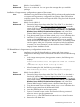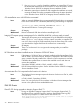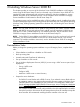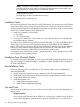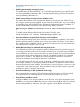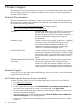Windows Server 2008 R2 and Windows Server 2008 R2 with Service Pack 1 on HP Integrity Servers Release Notes v7.1
Servers BL8x0c i2 and rx2800 i2
Workaround There is no workaround. You can ignore this message after you install the
package.
Installation in large memory configurations causes a blue screen
Issue Installation using the EFI-Based Setup Utility (EBSU) with Microsoft-supplied media
on systems with large memory configurations and QLogic Fibre Channel boot
controllers causes a blue screen with Stopcode 0xED or bug check with Stopcode
0xC0000221.
Servers BL8x0 i2 and rx2800 i2
Workaround 1. Extract the QLogic driver from either SSM 7.0 or SSM 7.1, or download it
from the HP website (http://hp.com/support/itaniumservers). It must be
version 9.1.8.19 or later. If you extract from the website, click on your target
server model number, select Download drivers and software, select Microsoft
Windows Server 2008 R2 for Itanium-Based Systems, and in the Fibre
Channel HBA Storage Controller section, select the latest QLogic driver.
2. Copy the extracted driver to a folder named QLogic on a USB RAM drive.
3. Install the OS using EBSU and Microsoft media as you would normally,
except use the Load Driver option during the install process to install the
newer driver from the USB RAM drive. After the driver is successfully loaded
onto the system, select your OS partition and proceed with the installation
as normal. For more information, see the Windows Server 2008 R2 on
Integrity Servers Installation Guide.
OS Reinstallation in large memory configurations causes errors
Issue Installation using the HP Reinstall media on systems with large memory
configurations and QLogic Fibre Channel boot controllers can cause the following
errors:
• In the image restore process, during partition creation, the following error
displays:
Virtual Disk Service error: The operation timed out. DiskPart
has
referenced an object which is not up-to-date.
• When formatting the disk, the following error displays:
When formatting the disk, the following error displays:
Servers BL8x0 i2 and rx2800 i2
Workaround 1. Extract the QLogic driver from either SSM 7.0 or SSM 7.1, or download it
from the HP website (http://hp.com/support/itaniumservers). It must be
version 9.1.8.19 or later. If you extract from the website, click on your target
server model number, select Download drivers and software, select Microsoft
Windows Server 2008 R2 for Itanium-Based Systems, and in the Fibre
Channel HBA Storage Controller section, select the latest QLogic driver.
2. Copy the extracted driver to a folder named QLogic on a USB RAM drive.
3. Boot the target system from the HP Reinstall media.
4. Insert the USB RAM drive into the target system.
5. Open a Command Prompt window and enter the following command:
drvload drive:\QLogic\QL2xxx.inf
Where drive: is the USB RAM drive letter and xxx is driver file name.
6. Remove the USB RAM drive.
Troubleshooting Common Issues 23