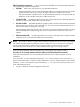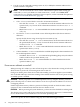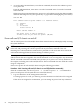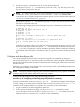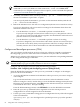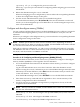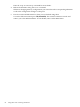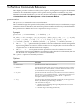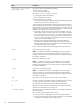Windows nPartition Guide v5.5
Table Of Contents
- nPartition Administrator's Guide
- Table of Contents
- 1 Introduction
- Quick Start
- Getting to know nPartitions
- Choosing a management tool
- Management interface options
- Choosing a management mode
- Setting up the management station
- Performing nPartition management tasks
- 2 Installing nPartition Management Utilities
- 3 Using Partition Manager
- 4 Using Other Tools to Manage nPartitions
- Complex-level tasks
- nPartition-level tasks
- Boot configuration options for nPartition systems
- Find bootable devices
- List nPartition configurations
- List the local (current) nPartition number
- List memory configurations
- Configure boot paths and options
- Configure autoboot options
- Configure boot-time system tests
- Boot Windows Server 2003
- Boot over a network
- Shut down Windows Server 2003
- Reboot and reset
- Reboot for reconfiguration
- Shut down to a shutdown for reconfig (inactive) state
- Boot an inactive nPartition
- Perform a transfer of control reset
- Create a Genesis Partition
- Create a new nPartition
- Remove (delete) an nPartition
- Add cells to an nPartition
- Set core cell choices
- Rename an nPartition
- Cell-level tasks
- Power-, status-, and hardware-level tasks
- List input/output (I/O) configurations
- List cabinets in a server complex
- List power status and power supplies
- List fan and blower status
- Turn attention indicators (LEDs) on and off
- Power server cabinets on and off
- Power cells and I/O chassis on and off
- Configure and deconfigure cells
- Configure and deconfigure processors (CPUs)
- Configure and deconfigure memory (DIMMs)
- 5 nPartition Commands Reference
- 6 Troubleshooting
- Installation problems
- Checking component installation and operation
- Operational problems
- All commands: ordinal not found
- All commands: required data unavailable or locked
- Fruled: LED error messages (mid-range servers only)
- Frupower: cannot power off error
- Parcreate and parmodify: cell local memory warnings
- Parcreate, parmodify, and parremove: failure to update stable complex configuration data (SCCD)
- Parremove: shutdown and reset instructions
- Parstatus -c -V: apparent incorrect output
- Parstatus -p -V: apparent incorrect output
- Parstatus: local partition error
- Parstatus: unable to get read lock error
- Using WMIOP.EXE to pinpoint problems
- Error messages and corrective actions
- Index
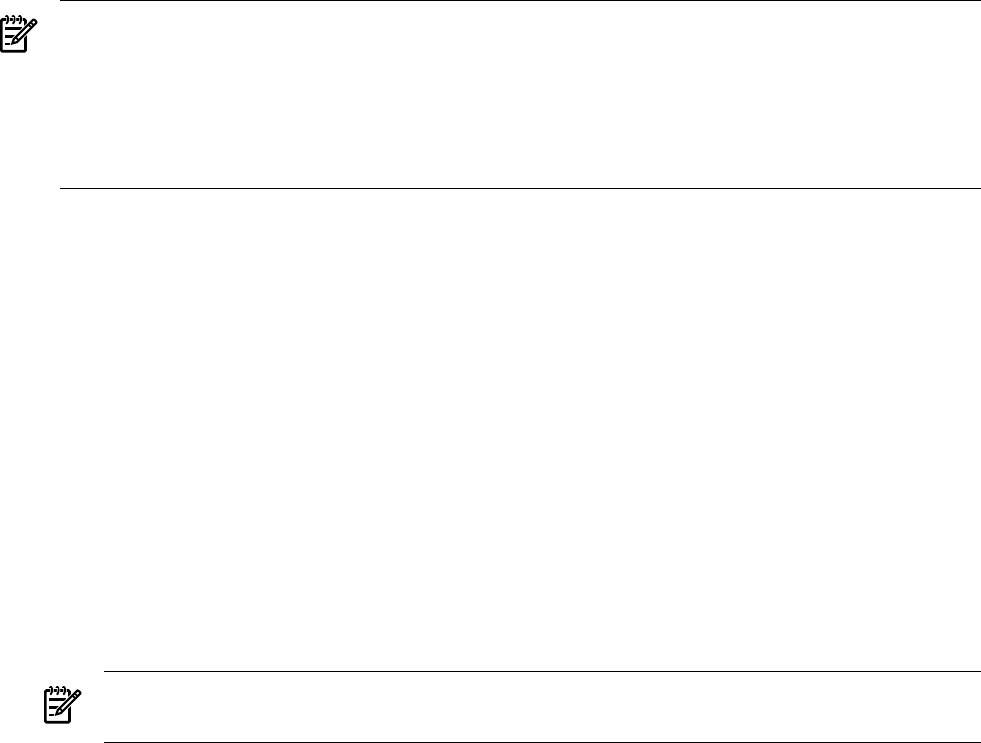
cpuconfig cell cpu on configures the processor on the cell.
Enter help cpuconfig for more details on configuring and deconfiguring processors from
the EFI Shell.
4. Reboot the nPartition using the reset command.
Whenever changing processor configurations you must reboot the corresponding nPartition
to allow the configuration changes to take place.
5. Exit the console and MP interfaces when you are finished using them.
To exit the EFI environment press ^B (Control-B). This exits the nPartition console and
returns you to the management processor Main Menu. To exit the management processor,
enter X at the Main Menu.
Configure and deconfigure memory (DIMMs)
You can configure and deconfigure memory modules (DIMMs) from any cell that is assigned to
an nPartition. Deconfiguring memory causes it to not be available for use by the cell or its
nPartition.
Whenever you configure or deconfigure memory, you must reboot the corresponding nPartition
for the configuration change to take effect.
NOTE: DIMMs operate either in ranks of four or echelons of two, depending on memory
architecture of the server. When you deallocate a DIMM, all other DIMMs in the rank or echelon
also will not be used the next time the nPartition boots.
Each rank or echelon is numbered (0, 1, 2, and so on up to hexadecimal number F as needed).
The DIMMs in the rank or echelon are lettered (A to D). For example, rank 0 includes DIMMs
0A, 0B, 0C, and 0D; echelon 1 has DIMMs 1A and 1B.
Configure and deconfigure memory using the following procedure:
Procedure 4-49 Configuring and deconfiguring memory (DIMMs) [EFI shell]
From the EFI Shell environment, use the dimmconfig command to configure or deconfigure
memory modules (DIMMs) in cells assigned to the local nPartition.
1. Access the EFI Shell environment for the nPartition whose memory you want to configure
or deconfigure.
Log in to the MP and enter CO to access the Console list. Select the nPartition console.
When accessing the console, confirm that you are at the EFI Boot Manager menu (the main
EFI menu). If at another EFI menu, select Exit from the sub-menus until you return to the
screen with the EFI Boot Manager heading.
From the EFI Boot Manager menu, select EFI Shell to access the EFI Shell environment.
2. Enter the dimmconfig command with no arguments to list a current summary of the
memory configuration for the local nPartition.
3. Use the dimmconfig command to change memory configurations for any of the cells
assigned to the local nPartition.
NOTE: When you deallocate a DIMM, all other DIMMs in the echelon also will not be used
the next time the nPartition boots.
dimmconfig cell dimm OFF deconfigures the specified DIMM (dimm) on the cell (cell)
indicated.
dimmconfig cell dimm ON configures the DIMM on the cell.
Use dimmconfig cell to display the DIMM configuration for a cell.
Power-, status-, and hardware-level tasks 87