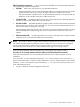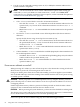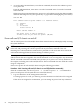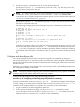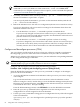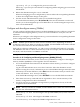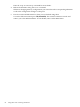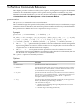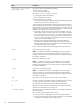Windows nPartition Guide v5.5
Table Of Contents
- nPartition Administrator's Guide
- Table of Contents
- 1 Introduction
- Quick Start
- Getting to know nPartitions
- Choosing a management tool
- Management interface options
- Choosing a management mode
- Setting up the management station
- Performing nPartition management tasks
- 2 Installing nPartition Management Utilities
- 3 Using Partition Manager
- 4 Using Other Tools to Manage nPartitions
- Complex-level tasks
- nPartition-level tasks
- Boot configuration options for nPartition systems
- Find bootable devices
- List nPartition configurations
- List the local (current) nPartition number
- List memory configurations
- Configure boot paths and options
- Configure autoboot options
- Configure boot-time system tests
- Boot Windows Server 2003
- Boot over a network
- Shut down Windows Server 2003
- Reboot and reset
- Reboot for reconfiguration
- Shut down to a shutdown for reconfig (inactive) state
- Boot an inactive nPartition
- Perform a transfer of control reset
- Create a Genesis Partition
- Create a new nPartition
- Remove (delete) an nPartition
- Add cells to an nPartition
- Set core cell choices
- Rename an nPartition
- Cell-level tasks
- Power-, status-, and hardware-level tasks
- List input/output (I/O) configurations
- List cabinets in a server complex
- List power status and power supplies
- List fan and blower status
- Turn attention indicators (LEDs) on and off
- Power server cabinets on and off
- Power cells and I/O chassis on and off
- Configure and deconfigure cells
- Configure and deconfigure processors (CPUs)
- Configure and deconfigure memory (DIMMs)
- 5 nPartition Commands Reference
- 6 Troubleshooting
- Installation problems
- Checking component installation and operation
- Operational problems
- All commands: ordinal not found
- All commands: required data unavailable or locked
- Fruled: LED error messages (mid-range servers only)
- Frupower: cannot power off error
- Parcreate and parmodify: cell local memory warnings
- Parcreate, parmodify, and parremove: failure to update stable complex configuration data (SCCD)
- Parremove: shutdown and reset instructions
- Parstatus -c -V: apparent incorrect output
- Parstatus -p -V: apparent incorrect output
- Parstatus: local partition error
- Parstatus: unable to get read lock error
- Using WMIOP.EXE to pinpoint problems
- Error messages and corrective actions
- Index

5. Access the MP Command menu, issue the PE command, then select the cabinet to power
on or power off.
From the MP Main Menu, enter CM to access the Command menu. To exit the Command
menu enter MA.
When using the PE command enter B to power on or off a cabinet; specify the cabinet number;
and then enter ON (power on), OFF (power off), or Q (quit without changing the power status).
GSP:CM> PE
This command controls power enable to a hardware device.
B - Cabinet
C - Cell
I - IO Chassis
Select Device: b
Enter cabinet number: 1
The power state is ON for Cabinet 1.
In what state do you want the power? (ON/OFF)
Power cells and I/O chassis on and off
You can control power for cells and I/O chassis from remote locations, without physically accessing
the system hardware.
NOTE: On HP nPartition systems, powering on a cell also powers on any I/O chassis attached
to the cell, and powering off a cell also powers off any I/O chassis attached to the cell.
Powering on or off an I/O chassis connected to a powered-on cell causes the cell to reset if the
cell located and mapped the I/O chassis during its cell boot process.
The frupower command and Partition Manager permit you to power on or off inactive cells
and I/O chassis that are assigned to the current nPartition or are not assigned to any nPartition.
The PE command at the MP Command menu permits you to power on or off any hardware in
the complex, including active cells and I/O chassis. The PE command does not check the current
usage of components.
Power on or power off cells and I/O chassis using the following procedure:
Procedure 4-46 Powering cells and I/O chassis on and off [nPartition commands]
From the command line, use the frupower -o -c# and frupower -f -c# commands to
power on and power off cells (and their associated I/O chassis).
1. Log in to Windows on the management station PC.
To manage power for a cell, you must log in to the nPartition to which the cell is assigned.
If the cell is not assigned to an nPartition, you can manage its power from any nPartition.
84 Using Other Tools to Manage nPartitions