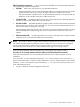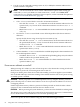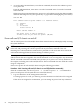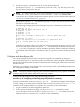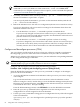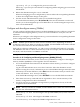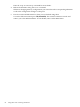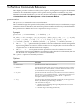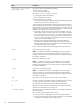Windows nPartition Guide v5.5
Table Of Contents
- nPartition Administrator's Guide
- Table of Contents
- 1 Introduction
- Quick Start
- Getting to know nPartitions
- Choosing a management tool
- Management interface options
- Choosing a management mode
- Setting up the management station
- Performing nPartition management tasks
- 2 Installing nPartition Management Utilities
- 3 Using Partition Manager
- 4 Using Other Tools to Manage nPartitions
- Complex-level tasks
- nPartition-level tasks
- Boot configuration options for nPartition systems
- Find bootable devices
- List nPartition configurations
- List the local (current) nPartition number
- List memory configurations
- Configure boot paths and options
- Configure autoboot options
- Configure boot-time system tests
- Boot Windows Server 2003
- Boot over a network
- Shut down Windows Server 2003
- Reboot and reset
- Reboot for reconfiguration
- Shut down to a shutdown for reconfig (inactive) state
- Boot an inactive nPartition
- Perform a transfer of control reset
- Create a Genesis Partition
- Create a new nPartition
- Remove (delete) an nPartition
- Add cells to an nPartition
- Set core cell choices
- Rename an nPartition
- Cell-level tasks
- Power-, status-, and hardware-level tasks
- List input/output (I/O) configurations
- List cabinets in a server complex
- List power status and power supplies
- List fan and blower status
- Turn attention indicators (LEDs) on and off
- Power server cabinets on and off
- Power cells and I/O chassis on and off
- Configure and deconfigure cells
- Configure and deconfigure processors (CPUs)
- Configure and deconfigure memory (DIMMs)
- 5 nPartition Commands Reference
- 6 Troubleshooting
- Installation problems
- Checking component installation and operation
- Operational problems
- All commands: ordinal not found
- All commands: required data unavailable or locked
- Fruled: LED error messages (mid-range servers only)
- Frupower: cannot power off error
- Parcreate and parmodify: cell local memory warnings
- Parcreate, parmodify, and parremove: failure to update stable complex configuration data (SCCD)
- Parremove: shutdown and reset instructions
- Parstatus -c -V: apparent incorrect output
- Parstatus -p -V: apparent incorrect output
- Parstatus: local partition error
- Parstatus: unable to get read lock error
- Using WMIOP.EXE to pinpoint problems
- Error messages and corrective actions
- Index
Procedure 4-44 Powering server cabinets on and off [cabinet power switch]
Use the Virtual Front Panel to check status, and then use the cabinet power switch to manage
48-volt power for a cabinet with the cabinet hardware.
1. Log in to the management processor for the server complex and access the Virtual Front
Panel for the system.
From the MP Main Menu, enter VFP to access the Virtual Front Panel menu, then enter S to
access the “system VFP” that displays the current status for all nPartitions.
2. Check the VFP status to see whether any cabinet hardware is running an operating system.
Any nPartition whose state is “OS heartbeat” is running an operating system and thus should
not have its hardware powered off until after the operating system is shut down.
Press ^B (Control-B) to exit the VFP.
3. Shut down the operating system running on any cabinet hardware that you plan to power
off.
4. Confirm that nobody else is using or servicing the cabinet hardware you plan to power on
or off.
Both physically inspect the hardware and check whether others are remotely accessing the
MP (using the WHO command at the Command menu).
5. Access the cabinet hardware and flip the power switch (located on the front of the cabinet)
to the on or off position to power the cabinet on or off.
Procedure 4-45 Powering server cabinets on and off [management processor]
Use the Virtual Front Panel, and then use the Command menu PE command to turn 48-volt
cabinet power on or off from the MP.
1. Log in to the MP for the server and access the Virtual Front Panel for the system.
From the MP Main Menu, enter VFP to access the Virtual Front Panel menu, then enter S to
access the “system VFP” that displays the current status for all nPartitions.
2. Check the VFP status to see whether any cabinet hardware is running an operating system.
Any nPartition whose state is “OS heartbeat” is running an operating system and thus should
not have its hardware powered off until after the operating system is shut down.
Press ^B (Control-B) to exit the VFP.
3. Shut down the operating system running on any cabinet hardware that you plan to power
off.
4. Confirm that nobody else is using or servicing the cabinet hardware you plan to power on
or off.
Both physically inspect the hardware and check whether others are remotely accessing the
MP (using the WHO command at the Command menu).
Power-, status-, and hardware-level tasks 83