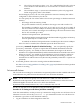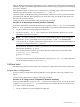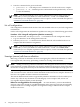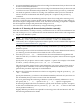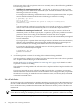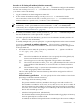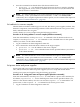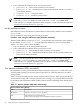Windows nPartition Guide v5.5
Table Of Contents
- nPartition Administrator's Guide
- Table of Contents
- 1 Introduction
- Quick Start
- Getting to know nPartitions
- Choosing a management tool
- Management interface options
- Choosing a management mode
- Setting up the management station
- Performing nPartition management tasks
- 2 Installing nPartition Management Utilities
- 3 Using Partition Manager
- 4 Using Other Tools to Manage nPartitions
- Complex-level tasks
- nPartition-level tasks
- Boot configuration options for nPartition systems
- Find bootable devices
- List nPartition configurations
- List the local (current) nPartition number
- List memory configurations
- Configure boot paths and options
- Configure autoboot options
- Configure boot-time system tests
- Boot Windows Server 2003
- Boot over a network
- Shut down Windows Server 2003
- Reboot and reset
- Reboot for reconfiguration
- Shut down to a shutdown for reconfig (inactive) state
- Boot an inactive nPartition
- Perform a transfer of control reset
- Create a Genesis Partition
- Create a new nPartition
- Remove (delete) an nPartition
- Add cells to an nPartition
- Set core cell choices
- Rename an nPartition
- Cell-level tasks
- Power-, status-, and hardware-level tasks
- List input/output (I/O) configurations
- List cabinets in a server complex
- List power status and power supplies
- List fan and blower status
- Turn attention indicators (LEDs) on and off
- Power server cabinets on and off
- Power cells and I/O chassis on and off
- Configure and deconfigure cells
- Configure and deconfigure processors (CPUs)
- Configure and deconfigure memory (DIMMs)
- 5 nPartition Commands Reference
- 6 Troubleshooting
- Installation problems
- Checking component installation and operation
- Operational problems
- All commands: ordinal not found
- All commands: required data unavailable or locked
- Fruled: LED error messages (mid-range servers only)
- Frupower: cannot power off error
- Parcreate and parmodify: cell local memory warnings
- Parcreate, parmodify, and parremove: failure to update stable complex configuration data (SCCD)
- Parremove: shutdown and reset instructions
- Parstatus -c -V: apparent incorrect output
- Parstatus -p -V: apparent incorrect output
- Parstatus: local partition error
- Parstatus: unable to get read lock error
- Using WMIOP.EXE to pinpoint problems
- Error messages and corrective actions
- Index

If at least one of the cells you plan to remove is currently active, then follow the guidelines
for removing active cells.
• Guidelines for removing an active cell Specify the -B option to parmodify when
removing an active cell from an nPartition if you want the nPartition to become active
following its reboot for reconfig.
For example, the following command removes cell 4 from partition 0 and the -B option
ensures that the nPartition will be active following its reboot for reconfig.
# parmodify -p0 -d4 -B
Cell 4 is active.
Use shutdown -R to shutdown the system to ready for reconfig state.
Command succeeded.
#
You must perform a reboot for reconfig after you issue the parmodify command to
remove active cells from the nPartition. (This is covered in the step that follows.)
• Guidelines for removing an inactive cell When removing an inactive cell from an
nPartition you do not need to specify the -B option to parmodify and do not need to
perform a reboot for reconfig of the nPartition to which the cell is assigned.
When you use parmodify to remove an inactive cell, the cell is immediately unassigned
from its nPartition.
If you specify the -B option when removing an inactive cell from an inactive nPartition,
then the cell is immediately removed and the modified nPartition is booted past its
inactive shutdown for reconfig state and becomes an active nPartition.
For example, the following command removes cell 2 from partition 0. Because cell 2 is
inactive, it is immediately unassigned.
# parmodify -p0 -d2
Command succeeded.
#
4. As needed, perform a reboot for reconfig of the nPartition being modified.
You must perform a reboot for reconfig if you have removed an active cell or have specified
the -B option when modifying an active nPartition.
See the “Reboot for reconfig guidelines for removing cells” (page 74) for details on when
to perform a reboot for reconfig.
This reboot for reconfig enables the cell removal to complete and the Complex Profile to be
unlocked.
If you have removed an active cell and you did not specify the -B option to parmodify,
then the nPartition will remain inactive in the shutdown for reconfig state after you perform
the reboot for reconfig. To make the inactive nPartition active, use the BO (boot) command
at the MP Command menu.
Set cell attributes
Each cell assigned to an nPartition has attributes including use-on-next-boot that determine how
the cell is used within the nPartition. On nPartition-capable HP Integrity servers, each cell also
has a cell local memory attribute that determines the amount of memory on the cell that is not
interleaved.
NOTE: After changing cell attributes you must reboot the nPartition to which the cell is assigned
to use the new settings. If modifying an inactive cell to be active, perform a reboot for reconfig.
Set the attributes for a cell using any one of the following procedures:
76 Using Other Tools to Manage nPartitions