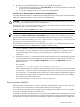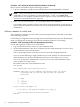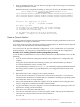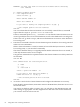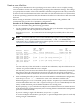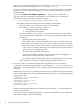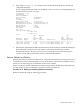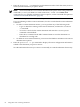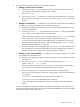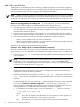Windows nPartition Guide v5.5
Table Of Contents
- nPartition Administrator's Guide
- Table of Contents
- 1 Introduction
- Quick Start
- Getting to know nPartitions
- Choosing a management tool
- Management interface options
- Choosing a management mode
- Setting up the management station
- Performing nPartition management tasks
- 2 Installing nPartition Management Utilities
- 3 Using Partition Manager
- 4 Using Other Tools to Manage nPartitions
- Complex-level tasks
- nPartition-level tasks
- Boot configuration options for nPartition systems
- Find bootable devices
- List nPartition configurations
- List the local (current) nPartition number
- List memory configurations
- Configure boot paths and options
- Configure autoboot options
- Configure boot-time system tests
- Boot Windows Server 2003
- Boot over a network
- Shut down Windows Server 2003
- Reboot and reset
- Reboot for reconfiguration
- Shut down to a shutdown for reconfig (inactive) state
- Boot an inactive nPartition
- Perform a transfer of control reset
- Create a Genesis Partition
- Create a new nPartition
- Remove (delete) an nPartition
- Add cells to an nPartition
- Set core cell choices
- Rename an nPartition
- Cell-level tasks
- Power-, status-, and hardware-level tasks
- List input/output (I/O) configurations
- List cabinets in a server complex
- List power status and power supplies
- List fan and blower status
- Turn attention indicators (LEDs) on and off
- Power server cabinets on and off
- Power cells and I/O chassis on and off
- Configure and deconfigure cells
- Configure and deconfigure processors (CPUs)
- Configure and deconfigure memory (DIMMs)
- 5 nPartition Commands Reference
- 6 Troubleshooting
- Installation problems
- Checking component installation and operation
- Operational problems
- All commands: ordinal not found
- All commands: required data unavailable or locked
- Fruled: LED error messages (mid-range servers only)
- Frupower: cannot power off error
- Parcreate and parmodify: cell local memory warnings
- Parcreate, parmodify, and parremove: failure to update stable complex configuration data (SCCD)
- Parremove: shutdown and reset instructions
- Parstatus -c -V: apparent incorrect output
- Parstatus -p -V: apparent incorrect output
- Parstatus: local partition error
- Parstatus: unable to get read lock error
- Using WMIOP.EXE to pinpoint problems
- Error messages and corrective actions
- Index
3. Use one of the following procedures to delete the nPartition:
• Deleting an inactive remote nPartition
1. Issue the parremove -p# command to remove the inactive remote nPartition
(-p# where # is the nPartition number). For example:
#parremove -p1
2. Issue the parstatus -P command to confirm that the nPartition was removed.
If the nPartition was removed, it no longer is listed in the parstatus command
output.
• Deleting a local nPartition To delete the local nPartition (the nPartition on which you
currently are issuing commands), perform the following steps:
1. Shut down all applications and warn users. Follow the same procedures you use
to reboot an nPartition.
2. Issue the parremove -F -p# command to force-remove (-F) the local nPartition
(-p#, where # is the number of the local nPartition).
The local nPartition remains active following the parremove -F -p# command
until you perform a shutdown for reconfig to complete the removal.
As soon as possible proceed with the shutdown for reconfig because the server
Complex Profile will remain locked—and no other changes can occur—until the
pending nPartition deletion is completed.
3. Perform a shutdown for reconfig (Windows shutdown /s) of the local nPartition.
The shutdown for reconfig command shuts down the nPartition and all cells so
that the configuration changes occur and the nPartition is deleted.
• Deleting an active remote nPartition To delete an active remote nPartition, you must
use the Windows nPartition tools.
1. Shut down all applications and warn users. Follow the same procedures to reboot
the nPartition.
2. Issue the parremove -F -p# command and specify either the -u... -h...
options or the -g... -h... options.
You must specify both the force-remove option (-F) and the nPartition number
(-p#, where # is the number for the nPartition being removed).
3. Perform a shutdown for reconfig of the nPartition that is being deleted.
Use any one of the following commands, as appropriate, to perform the shutdown
for reconfig:
shutdown /s from Windows on the nPartition being deleted
reconfigreset from the EFI Shell for the nPartition
RR from the MP Command Menu for the server complex where the nPartition
resides
After you complete the nPartition deletion, the nPartition no longer exists. All cells (and
associated I/O chassis) that used to be assigned to the deleted nPartition now are unassigned,
and you can assign them for other uses.
nPartition-level tasks 69