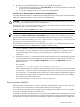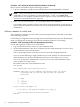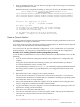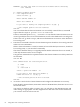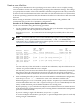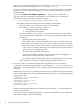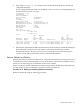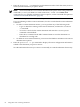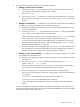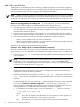Windows nPartition Guide v5.5
Table Of Contents
- nPartition Administrator's Guide
- Table of Contents
- 1 Introduction
- Quick Start
- Getting to know nPartitions
- Choosing a management tool
- Management interface options
- Choosing a management mode
- Setting up the management station
- Performing nPartition management tasks
- 2 Installing nPartition Management Utilities
- 3 Using Partition Manager
- 4 Using Other Tools to Manage nPartitions
- Complex-level tasks
- nPartition-level tasks
- Boot configuration options for nPartition systems
- Find bootable devices
- List nPartition configurations
- List the local (current) nPartition number
- List memory configurations
- Configure boot paths and options
- Configure autoboot options
- Configure boot-time system tests
- Boot Windows Server 2003
- Boot over a network
- Shut down Windows Server 2003
- Reboot and reset
- Reboot for reconfiguration
- Shut down to a shutdown for reconfig (inactive) state
- Boot an inactive nPartition
- Perform a transfer of control reset
- Create a Genesis Partition
- Create a new nPartition
- Remove (delete) an nPartition
- Add cells to an nPartition
- Set core cell choices
- Rename an nPartition
- Cell-level tasks
- Power-, status-, and hardware-level tasks
- List input/output (I/O) configurations
- List cabinets in a server complex
- List power status and power supplies
- List fan and blower status
- Turn attention indicators (LEDs) on and off
- Power server cabinets on and off
- Power cells and I/O chassis on and off
- Configure and deconfigure cells
- Configure and deconfigure processors (CPUs)
- Configure and deconfigure memory (DIMMs)
- 5 nPartition Commands Reference
- 6 Troubleshooting
- Installation problems
- Checking component installation and operation
- Operational problems
- All commands: ordinal not found
- All commands: required data unavailable or locked
- Fruled: LED error messages (mid-range servers only)
- Frupower: cannot power off error
- Parcreate and parmodify: cell local memory warnings
- Parcreate, parmodify, and parremove: failure to update stable complex configuration data (SCCD)
- Parremove: shutdown and reset instructions
- Parstatus -c -V: apparent incorrect output
- Parstatus -p -V: apparent incorrect output
- Parstatus: local partition error
- Parstatus: unable to get read lock error
- Using WMIOP.EXE to pinpoint problems
- Error messages and corrective actions
- Index
3. After you initiate the TOC, you can observe its progress and select the type of crash dump
through the nPartition console.
When the nPartition completes the dump, or when you cancel it, the nPartition reboots.
******* Unexpected TOC. Processor HPA FFFFFFFF’FC07C000 *******
GENERAL REGISTERS:
r00/03 00000000’00000000 00000000’0099CA2C 00000000’00000000 00000000’010BB790
r04/07 00000000’00000002 00000000’010BC140 00000000’0080F000 00000000’00AA2490
r08/11 00000000’00000001 00000000’0099A800 00000000’0099A800 00000000’0099C800
....
Processor 8 TOC: pcsq.pcoq = 0’0.0’12675c
isr.ior = 0’10340004.0’2f8bfd30
Boot device reset done.
*** The dump will be a SELECTIVE dump: 457 of 4080 megabytes.
*** To change this dump type, press any key within 10 seconds.
*** Proceeding with selective dump.
*** The dump may be aborted at any time by pressing ESC.
*** Dumping: 7% complete (32 of 457 MB) (device 64:0x2)
Create a Genesis Partition
Creating a Genesis Partition overwrites all nPartition-related complex profile data for the server
and establishes one single-cell nPartition.
As a result of this procedure, all existing nPartition configurations are deleted and are replaced
with a single, one-cell nPartition (the Genesis Partition).
You can revert to the previous nPartition configuration—if any existed before you created the
Genesis Partition—by using the CC command and L option to restore the last configuration.
Procedure 4-29 Creating a Genesis Partition [management processor]
To use the MP Command menu to create a Genesis Partition on an HP nPartition server, do the
following:
1. Save all current nPartition configuration details, if any nPartitions are configured in the
complex.
Saving the current nPartition information provides you with information you need to
re-create all nPartitions as they currently exist.
For each nPartition, enter the parstatus -V -p# command to display detailed information
about the partition number (-p#) specified and to save configuration details about each
nPartition.
2. Determine which cell to configure as the Genesis Partition.
The cell must be connected to an I/O chassis. The I/O chassis must have a core I/O card
installed, and it should have a bootable disk (or a method for installing an operating system
and a disk onto which it can be installed).
3. Ensure that all nPartitions within the complex are in the shutdown for reconfig (inactive)
state by using the RR command at the MP Command menu.
4. Log in to the MP for the server complex as a user with administrator privileges, which are
required for creating a Genesis Partition.
5. Enter CM to access the MP Command menu.
6. Issue the CC command, enter G for Genesis Complex Profile, and specify the cabinet and
cell slot for the cell that will become the Genesis Partition.
GSP:CM> CC
This command allows you to change the complex profile.
nPartition-level tasks 63