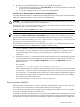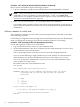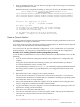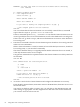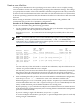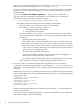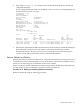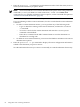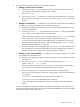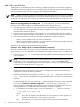Windows nPartition Guide v5.5
Table Of Contents
- nPartition Administrator's Guide
- Table of Contents
- 1 Introduction
- Quick Start
- Getting to know nPartitions
- Choosing a management tool
- Management interface options
- Choosing a management mode
- Setting up the management station
- Performing nPartition management tasks
- 2 Installing nPartition Management Utilities
- 3 Using Partition Manager
- 4 Using Other Tools to Manage nPartitions
- Complex-level tasks
- nPartition-level tasks
- Boot configuration options for nPartition systems
- Find bootable devices
- List nPartition configurations
- List the local (current) nPartition number
- List memory configurations
- Configure boot paths and options
- Configure autoboot options
- Configure boot-time system tests
- Boot Windows Server 2003
- Boot over a network
- Shut down Windows Server 2003
- Reboot and reset
- Reboot for reconfiguration
- Shut down to a shutdown for reconfig (inactive) state
- Boot an inactive nPartition
- Perform a transfer of control reset
- Create a Genesis Partition
- Create a new nPartition
- Remove (delete) an nPartition
- Add cells to an nPartition
- Set core cell choices
- Rename an nPartition
- Cell-level tasks
- Power-, status-, and hardware-level tasks
- List input/output (I/O) configurations
- List cabinets in a server complex
- List power status and power supplies
- List fan and blower status
- Turn attention indicators (LEDs) on and off
- Power server cabinets on and off
- Power cells and I/O chassis on and off
- Configure and deconfigure cells
- Configure and deconfigure processors (CPUs)
- Configure and deconfigure memory (DIMMs)
- 5 nPartition Commands Reference
- 6 Troubleshooting
- Installation problems
- Checking component installation and operation
- Operational problems
- All commands: ordinal not found
- All commands: required data unavailable or locked
- Fruled: LED error messages (mid-range servers only)
- Frupower: cannot power off error
- Parcreate and parmodify: cell local memory warnings
- Parcreate, parmodify, and parremove: failure to update stable complex configuration data (SCCD)
- Parremove: shutdown and reset instructions
- Parstatus -c -V: apparent incorrect output
- Parstatus -p -V: apparent incorrect output
- Parstatus: local partition error
- Parstatus: unable to get read lock error
- Using WMIOP.EXE to pinpoint problems
- Error messages and corrective actions
- Index

Procedure 4-27 Booting an Inactive nPartition [nPartition Commands]
Boot an inactive nPartition using the following procedure:
1. Log in to a Windows system on which the nPartition Commands bundle is installed.
NOTE: You must include the correct remote administration options when issuing nPartition
commands (-h and -g for IPMI over LAN connections; -h and -u for WBEM/WMI
connections). For a complete explanation of these options, see the command description in
“nPartition Commands Reference” (page 89).
2. Enter /usr/sbin/parmodify -B to reconfigure the inactive nPartition.
For example, when you add or remove cells from an inactive nPartition, specifying the -B
option causes the nPartition to boot (become active) immediately following the nPartition
modification.
Perform a transfer of control reset
You can perform a transfer of control (TOC) reset by using the MP TC command, as described
in the following procedure.
If crash dump is configured for the operating system on the nPartition and you TOC the nPartition
while it is running the operating system, then the nPartition performs a crash dump.
Procedure 4-28 Performing a TOC reset [management processor]
Use the MP to perform a TOC reset of an nPartition.
1. Log in to the MP and enter CM to access the Command menu.
2. At the Command menu, enter the TC command, specify which nPartition is to be reset, and
confirm whether to TOC the nPartition.
The TC command performs a transfer-of-control reset on the specified nPartition.
If you access the MP using a single-partition-user account, then the TC command selects
which nPartition is to be reset: the nPartition that your account allows you to access.
If you use an operator or administrator account, you can select which nPartitions in the
server complex you want to TOC.
Be certain to select the correct nPartition to reset.
GSP:CM> TC
This command TOCs the selected partition.
WARNING: Execution of this command irrecoverably halts all system
processing and I/O activity and restarts the selected
partition.
# Name
--- ----
0) jules00
1) jules01
Select a partition number: 0
Do you want to TOC partition number 0? (Y/[N]) y
-> The selected partition will be TOCed.
GSP:CM>
62 Using Other Tools to Manage nPartitions