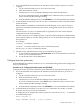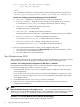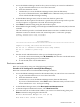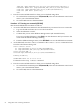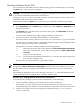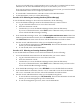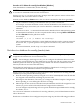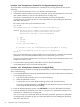Windows nPartition Guide v5.5
Table Of Contents
- nPartition Administrator's Guide
- Table of Contents
- 1 Introduction
- Quick Start
- Getting to know nPartitions
- Choosing a management tool
- Management interface options
- Choosing a management mode
- Setting up the management station
- Performing nPartition management tasks
- 2 Installing nPartition Management Utilities
- 3 Using Partition Manager
- 4 Using Other Tools to Manage nPartitions
- Complex-level tasks
- nPartition-level tasks
- Boot configuration options for nPartition systems
- Find bootable devices
- List nPartition configurations
- List the local (current) nPartition number
- List memory configurations
- Configure boot paths and options
- Configure autoboot options
- Configure boot-time system tests
- Boot Windows Server 2003
- Boot over a network
- Shut down Windows Server 2003
- Reboot and reset
- Reboot for reconfiguration
- Shut down to a shutdown for reconfig (inactive) state
- Boot an inactive nPartition
- Perform a transfer of control reset
- Create a Genesis Partition
- Create a new nPartition
- Remove (delete) an nPartition
- Add cells to an nPartition
- Set core cell choices
- Rename an nPartition
- Cell-level tasks
- Power-, status-, and hardware-level tasks
- List input/output (I/O) configurations
- List cabinets in a server complex
- List power status and power supplies
- List fan and blower status
- Turn attention indicators (LEDs) on and off
- Power server cabinets on and off
- Power cells and I/O chassis on and off
- Configure and deconfigure cells
- Configure and deconfigure processors (CPUs)
- Configure and deconfigure memory (DIMMs)
- 5 nPartition Commands Reference
- 6 Troubleshooting
- Installation problems
- Checking component installation and operation
- Operational problems
- All commands: ordinal not found
- All commands: required data unavailable or locked
- Fruled: LED error messages (mid-range servers only)
- Frupower: cannot power off error
- Parcreate and parmodify: cell local memory warnings
- Parcreate, parmodify, and parremove: failure to update stable complex configuration data (SCCD)
- Parremove: shutdown and reset instructions
- Parstatus -c -V: apparent incorrect output
- Parstatus -p -V: apparent incorrect output
- Parstatus: local partition error
- Parstatus: unable to get read lock error
- Using WMIOP.EXE to pinpoint problems
- Error messages and corrective actions
- Index
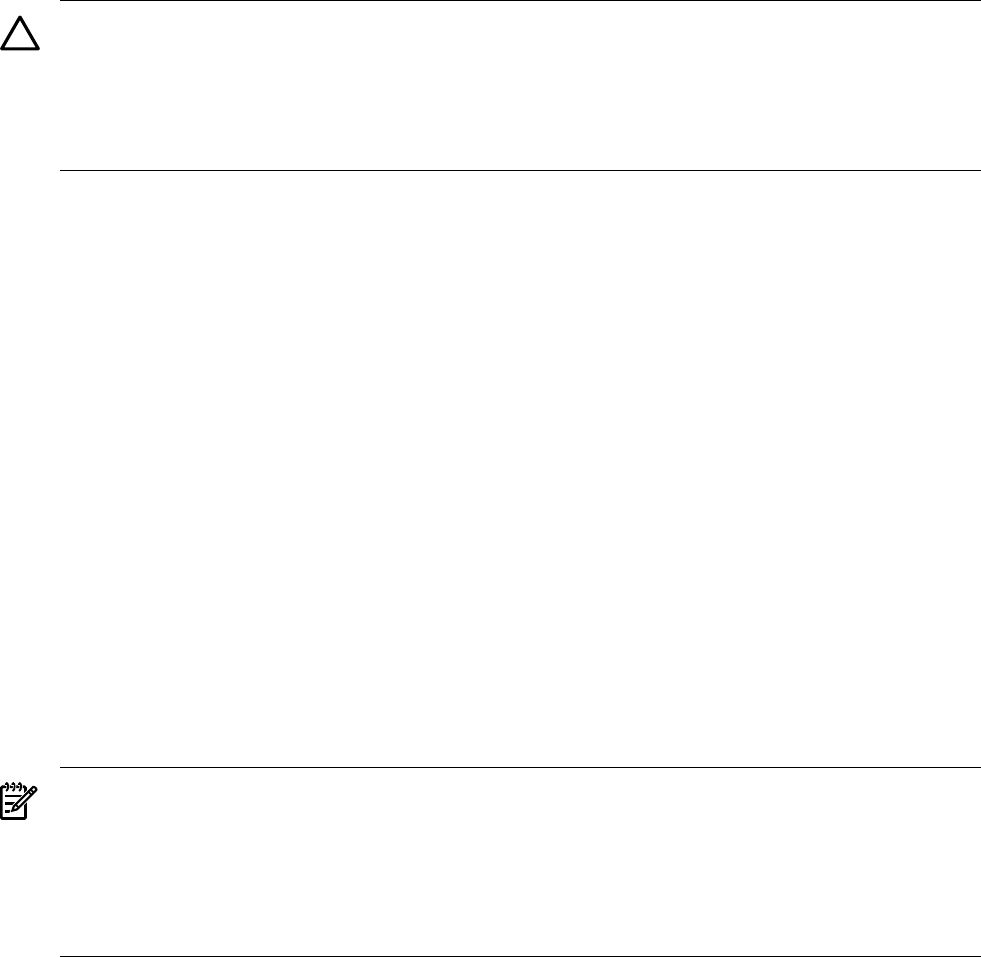
Shut down Windows Server 2003
You can shut down the Windows Server 2003 operating system on HP Integrity servers using
the Start menu or the shutdown command.
CAUTION: Do not shut down Windows using Special Administration Console (SAC) restart
or shutdown commands under normal circumstances.
Issuing restart or shutdown at the SAC> prompt causes the system to restart or shut down
immediately and can result in the loss of data.
Instead use the Windows Start menu or the shutdown command to shut down gracefully.
To shut down Windows, use either of the following methods:
• Select Shut Down from the Start menu and then select either Restart or Shut down from
the pull-down menu.
The Restart menu item shuts down and restarts the system. The Shut down menu item
shuts down the system.
You can use this method when using a graphical interface to the system.
• Issue the shutdown command from the Windows command line.
See the procedure “Shutting Windows down from the command line” (page 55) for details.
You can issue this command from a command prompt through the Special Administration
Console (SAC) or from any other command line.
The Windows shutdown command includes the following options:
/s Shut down the system. This is the equivalent of Start > Shut Down > Shut down.
/r Shut down and restart the system. This is the equivalent of Start > Shut Down
> Restart.
/a Cancel a system shutdown.
/t xxx Set the timeout period before shutdown to xxx seconds. The timeout period can
be 0–600, with a default of 30.
See the help shutdown Windows command for details.
NOTE: On HP Integrity mid-range servers, performing a shutdown using shutdown /s (or
the equivalent Start > Shut Down > Shut down) powers off the server cabinet or powers off
the cells and I/O chassis assigned to the nPartition. On these servers, you can customize the
behavior.
On HP Integrity Superdome servers, the Windows shutdown /s command shuts down the
system and keeps all cells at BIB (the boot is blocked, inactive state).
Procedure 4-18 Shutting Windows down from the command line
To shut down the operating system from the command line, do the following:
1. Log in to Windows running on the system that you want to shut down.
For example, access the system console and use the Windows SAC interface to start a
command prompt, from which you can issue Windows commands to shut down the system.
2. Check to see whether any users are logged in by entering the query user or query
session command.
nPartition-level tasks 55