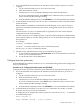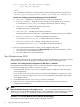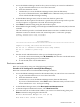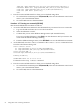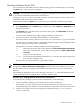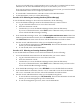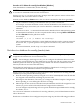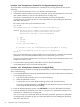Windows nPartition Guide v5.5
Table Of Contents
- nPartition Administrator's Guide
- Table of Contents
- 1 Introduction
- Quick Start
- Getting to know nPartitions
- Choosing a management tool
- Management interface options
- Choosing a management mode
- Setting up the management station
- Performing nPartition management tasks
- 2 Installing nPartition Management Utilities
- 3 Using Partition Manager
- 4 Using Other Tools to Manage nPartitions
- Complex-level tasks
- nPartition-level tasks
- Boot configuration options for nPartition systems
- Find bootable devices
- List nPartition configurations
- List the local (current) nPartition number
- List memory configurations
- Configure boot paths and options
- Configure autoboot options
- Configure boot-time system tests
- Boot Windows Server 2003
- Boot over a network
- Shut down Windows Server 2003
- Reboot and reset
- Reboot for reconfiguration
- Shut down to a shutdown for reconfig (inactive) state
- Boot an inactive nPartition
- Perform a transfer of control reset
- Create a Genesis Partition
- Create a new nPartition
- Remove (delete) an nPartition
- Add cells to an nPartition
- Set core cell choices
- Rename an nPartition
- Cell-level tasks
- Power-, status-, and hardware-level tasks
- List input/output (I/O) configurations
- List cabinets in a server complex
- List power status and power supplies
- List fan and blower status
- Turn attention indicators (LEDs) on and off
- Power server cabinets on and off
- Power cells and I/O chassis on and off
- Configure and deconfigure cells
- Configure and deconfigure processors (CPUs)
- Configure and deconfigure memory (DIMMs)
- 5 nPartition Commands Reference
- 6 Troubleshooting
- Installation problems
- Checking component installation and operation
- Operational problems
- All commands: ordinal not found
- All commands: required data unavailable or locked
- Fruled: LED error messages (mid-range servers only)
- Frupower: cannot power off error
- Parcreate and parmodify: cell local memory warnings
- Parcreate, parmodify, and parremove: failure to update stable complex configuration data (SCCD)
- Parremove: shutdown and reset instructions
- Parstatus -c -V: apparent incorrect output
- Parstatus -p -V: apparent incorrect output
- Parstatus: local partition error
- Parstatus: unable to get read lock error
- Using WMIOP.EXE to pinpoint problems
- Error messages and corrective actions
- Index
1. Access the EFI Shell environment for the nPartition whose autoboot options you want to
configure.
a. Log in to the MP and enter CO to access the Console list.
b. Select the nPartition console.
c. Confirm that you are at the EFI Boot Manager menu (the main EFI menu).
If you are at another EFI menu, select Exit from the submenus until you return to the
screen with the EFI Boot Manager heading.
d. From the EFI Boot Manager menu, select EFI Shell to access the EFI Shell environment.
2. At the EFI Shell environment, enter the autoboot command to enable or disable autoboot
for the nPartition.
When autoboot is enabled for an nPartition in an HP Integrity server, items in the boot
options list are loaded automatically at boot time, starting with the first item in the boot
options list.
You can enter the autoboot command with no arguments to list the current autoboot
configuration for the local nPartition.
You also can specify off to disable autoboot, or specify a timeout duration to enable autoboot
with a specific number of seconds, during which you can cancel automatic booting from the
boot options list.
For example:
autoboot off disables autoboot
autoboot 60 enables autoboot with a 60-second timeout period
See the help autoboot command for details.
3. Exit the console and MP interfaces when you are finished using them.
a. To exit the EFI environment press ^B (Control-B). This exits the nPartition console and
returns you to the MP Main Menu.
b. To exit the MP, enter X at the Main Menu.
Configure boot-time system tests
From the EFI Shell environment use the boottest command to manage the self-test configuration
for the local nPartition.
Procedure 4-13 Configuring boot-time system tests [EFI Shell]
Configure boot-time system tests (self-tests) for an nPartition by using the following procedure:
1. Access the EFI Shell environment for the nPartition whose boot-time tests you want to
configure.
a. Log in to the MP and enter CO to access the Console list.
b. Select the nPartition console.
c. Confirm that you are at the EFI Boot Manager menu (the main EFI menu).
If you are at another EFI menu, select Exit from the submenus until you return to the
screen with the EFI Boot Manager heading.
d. From the EFI Boot Manager menu, select EFI Shell to access the EFI Shell environment.
2. At the EFI Shell environment, issue the boottest command to list, enable, or disable
boot-time system tests for the local nPartition.
To display the list of supported boot-time system tests, enter the boottest -h command
at the EFI Shell prompt:
Shell> boottest -h
Usage: BOOTTEST [on|off] | [[test] [on|off]]
nPartition-level tasks 51