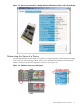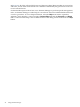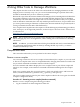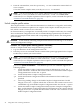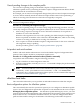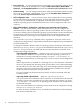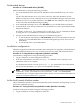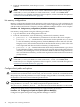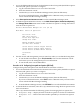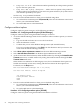Windows nPartition Guide v5.5
Table Of Contents
- nPartition Administrator's Guide
- Table of Contents
- 1 Introduction
- Quick Start
- Getting to know nPartitions
- Choosing a management tool
- Management interface options
- Choosing a management mode
- Setting up the management station
- Performing nPartition management tasks
- 2 Installing nPartition Management Utilities
- 3 Using Partition Manager
- 4 Using Other Tools to Manage nPartitions
- Complex-level tasks
- nPartition-level tasks
- Boot configuration options for nPartition systems
- Find bootable devices
- List nPartition configurations
- List the local (current) nPartition number
- List memory configurations
- Configure boot paths and options
- Configure autoboot options
- Configure boot-time system tests
- Boot Windows Server 2003
- Boot over a network
- Shut down Windows Server 2003
- Reboot and reset
- Reboot for reconfiguration
- Shut down to a shutdown for reconfig (inactive) state
- Boot an inactive nPartition
- Perform a transfer of control reset
- Create a Genesis Partition
- Create a new nPartition
- Remove (delete) an nPartition
- Add cells to an nPartition
- Set core cell choices
- Rename an nPartition
- Cell-level tasks
- Power-, status-, and hardware-level tasks
- List input/output (I/O) configurations
- List cabinets in a server complex
- List power status and power supplies
- List fan and blower status
- Turn attention indicators (LEDs) on and off
- Power server cabinets on and off
- Power cells and I/O chassis on and off
- Configure and deconfigure cells
- Configure and deconfigure processors (CPUs)
- Configure and deconfigure memory (DIMMs)
- 5 nPartition Commands Reference
- 6 Troubleshooting
- Installation problems
- Checking component installation and operation
- Operational problems
- All commands: ordinal not found
- All commands: required data unavailable or locked
- Fruled: LED error messages (mid-range servers only)
- Frupower: cannot power off error
- Parcreate and parmodify: cell local memory warnings
- Parcreate, parmodify, and parremove: failure to update stable complex configuration data (SCCD)
- Parremove: shutdown and reset instructions
- Parstatus -c -V: apparent incorrect output
- Parstatus -p -V: apparent incorrect output
- Parstatus: local partition error
- Parstatus: unable to get read lock error
- Using WMIOP.EXE to pinpoint problems
- Error messages and corrective actions
- Index
1. Access the EFI Boot Manager menu for the nPartition whose boot paths (the EFI boot options
list items) and options you want to configure:
a. Log in to the MP and enter CO to access the Console list.
b. Select the nPartition console.
c. Confirm that you are at the EFI Boot Manager menu (the main EFI menu).
If you are at another EFI menu, select Exit from the submenus until you return to the
screen with the EFI Boot Manager heading.
2. Select Boot option maintenance menu from the main EFI Boot Manager menu.
3. At the Boot Option Maintenance menu, use the Add a Boot Option, Delete Boot Option(s),
and Change Boot Order menu items to add or delete boot options or change the order of
items in the boot options list.
EFI Boot Maintenance Manager ver 1.10 [14.60]
Main Menu. Select an Operation
Boot from a File
Add a Boot Option
Delete Boot Option(s)
Change Boot Order
Manage BootNext setting
Set Auto Boot TimeOut
Select Active Console Output Devices
Select Active Console Input Devices
Select Active Standard Error Devices
Cold Reset
Exit
4. Exit the console and management processor interfaces when you are finished using them:
a. To exit the EFI environment, press ^B (Control-B). This exits the nPartition console
and returns you to the management processor Main Menu.
b. To exit the MP, enter X at the Main Menu.
Procedure 4-10 Configuring boot paths and options [EFI Shell]
Configure boot paths and options from the EFI Shell environment as follows:
1. Access the EFI Shell environment for the nPartition whose boot paths (the EFI boot options
list items) and options you want to configure:
a. Log in to the MP and enter CO to access the Console list.
b. Select the nPartition console.
c. Confirm that you are at the EFI Boot Manager menu (the main EFI menu).
If you are at another EFI menu, select Exit from the submenus until you return to the
screen with the EFI Boot Manager heading.
d. From the EFI Boot Manager menu, select EFI Shell to access the EFI Shell environment.
2. At the EFI Shell environment, enter the bcfg command to manage the boot options list for
the local nPartition.
The bcfg command includes the following options for managing the boot options list:
• bcfg boot dump — Display all items in the boot options list for the local nPartition.
• bcfg boot rm # — Remove the item number specified by # from the boot options
list.
nPartition-level tasks 49