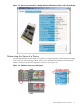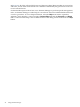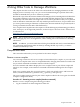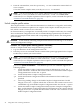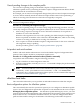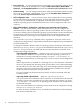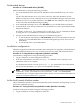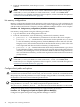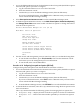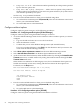Windows nPartition Guide v5.5
Table Of Contents
- nPartition Administrator's Guide
- Table of Contents
- 1 Introduction
- Quick Start
- Getting to know nPartitions
- Choosing a management tool
- Management interface options
- Choosing a management mode
- Setting up the management station
- Performing nPartition management tasks
- 2 Installing nPartition Management Utilities
- 3 Using Partition Manager
- 4 Using Other Tools to Manage nPartitions
- Complex-level tasks
- nPartition-level tasks
- Boot configuration options for nPartition systems
- Find bootable devices
- List nPartition configurations
- List the local (current) nPartition number
- List memory configurations
- Configure boot paths and options
- Configure autoboot options
- Configure boot-time system tests
- Boot Windows Server 2003
- Boot over a network
- Shut down Windows Server 2003
- Reboot and reset
- Reboot for reconfiguration
- Shut down to a shutdown for reconfig (inactive) state
- Boot an inactive nPartition
- Perform a transfer of control reset
- Create a Genesis Partition
- Create a new nPartition
- Remove (delete) an nPartition
- Add cells to an nPartition
- Set core cell choices
- Rename an nPartition
- Cell-level tasks
- Power-, status-, and hardware-level tasks
- List input/output (I/O) configurations
- List cabinets in a server complex
- List power status and power supplies
- List fan and blower status
- Turn attention indicators (LEDs) on and off
- Power server cabinets on and off
- Power cells and I/O chassis on and off
- Configure and deconfigure cells
- Configure and deconfigure processors (CPUs)
- Configure and deconfigure memory (DIMMs)
- 5 nPartition Commands Reference
- 6 Troubleshooting
- Installation problems
- Checking component installation and operation
- Operational problems
- All commands: ordinal not found
- All commands: required data unavailable or locked
- Fruled: LED error messages (mid-range servers only)
- Frupower: cannot power off error
- Parcreate and parmodify: cell local memory warnings
- Parcreate, parmodify, and parremove: failure to update stable complex configuration data (SCCD)
- Parremove: shutdown and reset instructions
- Parstatus -c -V: apparent incorrect output
- Parstatus -p -V: apparent incorrect output
- Parstatus: local partition error
- Parstatus: unable to get read lock error
- Using WMIOP.EXE to pinpoint problems
- Error messages and corrective actions
- Index
• Boot options list You can manage the boot options list for each nPartition either by using
the bcfg command at the EFI Shell or by using the Add a Boot Option, Delete Boot
Option(s), and Change Boot Order menu items at the EFI Boot Option Maintenance menu.
• Autoboot setting You can configure the autoboot setting for each nPartition either by using
the autoboot command at the EFI Shell, or by using the Set Auto Boot TimeOut menu
item at the EFI Boot Option Maintenance menu.
• ACPI configuration value You must set the proper ACPI configuration for the operating
system that will be booted on the nPartition. To check the ACPI configuration value, issue
the acpiconfig command with no arguments at the EFI Shell. To boot or install the
Windows operating system, an nPartition must have its ACPI configuration value set to
windows.
• ACPI “softpowerdown” configuration—mid-range server operating system shutdown
behavior On HP rx7620, rx7640, rx8620, and rx8640 servers, you can configure the
nPartition behavior when an operating system is shut down and halted. The two options
are to have hardware power off when the operating system is halted or to have the nPartition
be made inactive (all cells are in a boot-is-blocked state). The normal operating system
shutdown behavior on mid-range servers depends on the ACPI configuration for the
nPartition.
You can run the acpiconfig command with no arguments to check the current ACPI
configuration setting; however, softpowerdown information is displayed only when different
from normal behavior.
To change the nPartition behavior when an operating system is shut down and halted, use
either the acpiconfig enable softpowerdown EFI Shell command or the acpiconfig
disable softpowerdown command and then reset the nPartition to make the ACPI
configuration change take effect.
— acpiconfig enable softpowerdown When set, acpiconfig enable softpowerdown
causes nPartition hardware to be powered off when the operating system issues a
shutdown for reconfig command (for example, shutdown -h or shutdown /s).
This is the normal behavior on mid-range servers with a windows ACPI configuration
setting.
When softpowerdown is enabled on a mid-range server, if one nPartition is defined in
the server, then halting the operating system powers off the server cabinet (including
all cells and I/O chassis). On a mid-range server with multiple nPartitions, halting the
operating system from an nPartition with softpowerdown enabled causes only the
resources on the local nPartition to be powered off.
To power on hardware that has been powered off, use the PE command at the MP
Command menu.
— acpiconfig disable softpowerdown When set, acpiconfig disable
softpowerdown causes nPartition cells to remain at a boot-is-blocked state when the
operating system issues a shutdown for reconfig command (for example, shutdown
-h or shutdown /s). In this case, an operating system shutdown for reconfig makes
the nPartition inactive.
This is the normal behavior on mid-range servers with an ACPI configuration setting
of default or single-pci-domain.
To make an inactive nPartition active, use the MP BO command to boot the nPartition
past the boot-is-blocked state.
46 Using Other Tools to Manage nPartitions