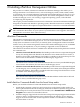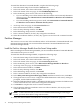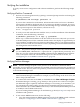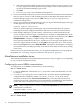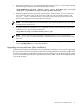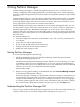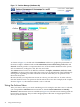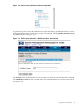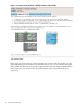Windows nPartition Guide v5.5
Table Of Contents
- nPartition Administrator's Guide
- Table of Contents
- 1 Introduction
- Quick Start
- Getting to know nPartitions
- Choosing a management tool
- Management interface options
- Choosing a management mode
- Setting up the management station
- Performing nPartition management tasks
- 2 Installing nPartition Management Utilities
- 3 Using Partition Manager
- 4 Using Other Tools to Manage nPartitions
- Complex-level tasks
- nPartition-level tasks
- Boot configuration options for nPartition systems
- Find bootable devices
- List nPartition configurations
- List the local (current) nPartition number
- List memory configurations
- Configure boot paths and options
- Configure autoboot options
- Configure boot-time system tests
- Boot Windows Server 2003
- Boot over a network
- Shut down Windows Server 2003
- Reboot and reset
- Reboot for reconfiguration
- Shut down to a shutdown for reconfig (inactive) state
- Boot an inactive nPartition
- Perform a transfer of control reset
- Create a Genesis Partition
- Create a new nPartition
- Remove (delete) an nPartition
- Add cells to an nPartition
- Set core cell choices
- Rename an nPartition
- Cell-level tasks
- Power-, status-, and hardware-level tasks
- List input/output (I/O) configurations
- List cabinets in a server complex
- List power status and power supplies
- List fan and blower status
- Turn attention indicators (LEDs) on and off
- Power server cabinets on and off
- Power cells and I/O chassis on and off
- Configure and deconfigure cells
- Configure and deconfigure processors (CPUs)
- Configure and deconfigure memory (DIMMs)
- 5 nPartition Commands Reference
- 6 Troubleshooting
- Installation problems
- Checking component installation and operation
- Operational problems
- All commands: ordinal not found
- All commands: required data unavailable or locked
- Fruled: LED error messages (mid-range servers only)
- Frupower: cannot power off error
- Parcreate and parmodify: cell local memory warnings
- Parcreate, parmodify, and parremove: failure to update stable complex configuration data (SCCD)
- Parremove: shutdown and reset instructions
- Parstatus -c -V: apparent incorrect output
- Parstatus -p -V: apparent incorrect output
- Parstatus: local partition error
- Parstatus: unable to get read lock error
- Using WMIOP.EXE to pinpoint problems
- Error messages and corrective actions
- Index

3 Using Partition Manager
Partition Manager (parmgr) is a web-based application that gives you a convenient GUI for
creating, configuring, and managing nPartitions on an HP Integrity server. Partition Manager
generates a graphical representation of a system's hardware components, nPartitions, and available
resources.
Partition Manager helps you perform complex configuration tasks without having to remember
commands and parameters. You select the nPartitions, cells, I/O chassis, or other components
from the graphical display, then select an action from a menu. The actions available to you are
always appropriate to the current view and the selected objects.
Partition Manager also displays the commands it uses to perform management tasks. You can
use this feature to help you learn the command syntax or to construct scripts for automation of
frequently performed tasks. With Partition Manager you can also view a server's hardware
inventory and status. All changes are tracked and logged to a log file for viewing later. Partition
Manager even detects and reports on several different kinds of configuration problems that can
affect the server.
Use Partition Manager to:
• View the configuration and status of all nPartitions, cells, CPUs, memory, and I/O devices
in a complex
• Create, remove, and modify nPartitions
• Power on and off individual cells and I/O chassis
• Manage cell and I/O chassis attention indicators
• Modify the CLM settings for cells
Starting Partition Manager
To run Partition Manager, do the following:
1. On the management station or local nPartition desktop, double-click the HP System
Management Homepage (SMH) icon.
The HP System Management Homepage installer adds this icon to the desktop. It is a link
to the SMH on the local system. Administrative access is not required (normal Windows
login accounts allow you to access SMH). If the icon is not on the desktop or has been deleted
somehow, you can also access SMH with the following URL:
https://localhost:2381
2. When you are logged into SMH, go to the Tools tab and select View and Manage Complex
in the nPartition Management category.
If Partition Manager is running on a partitionable system (for example, a Superdome), you
are immediately logged in to the local complex, and all views displayed are of that local
complex. If Partition Manager is running on a management station, a screen for logging in
to a remote partition appears, and you must enter an IP address and password to continue.
For context-sensitive help about available connection options, click the Help button.
Understanding the Partition Manager GUI
After you log in, Partition Manager displays a high-level view of the cells and I/O chassis in the
complex, and how they are currently configured into nPartitions (see Figure 3-1).
Starting Partition Manager 37