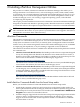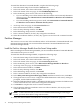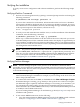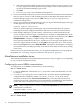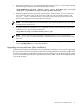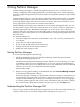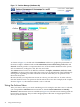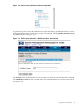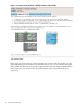Windows nPartition Guide v5.5
Table Of Contents
- nPartition Administrator's Guide
- Table of Contents
- 1 Introduction
- Quick Start
- Getting to know nPartitions
- Choosing a management tool
- Management interface options
- Choosing a management mode
- Setting up the management station
- Performing nPartition management tasks
- 2 Installing nPartition Management Utilities
- 3 Using Partition Manager
- 4 Using Other Tools to Manage nPartitions
- Complex-level tasks
- nPartition-level tasks
- Boot configuration options for nPartition systems
- Find bootable devices
- List nPartition configurations
- List the local (current) nPartition number
- List memory configurations
- Configure boot paths and options
- Configure autoboot options
- Configure boot-time system tests
- Boot Windows Server 2003
- Boot over a network
- Shut down Windows Server 2003
- Reboot and reset
- Reboot for reconfiguration
- Shut down to a shutdown for reconfig (inactive) state
- Boot an inactive nPartition
- Perform a transfer of control reset
- Create a Genesis Partition
- Create a new nPartition
- Remove (delete) an nPartition
- Add cells to an nPartition
- Set core cell choices
- Rename an nPartition
- Cell-level tasks
- Power-, status-, and hardware-level tasks
- List input/output (I/O) configurations
- List cabinets in a server complex
- List power status and power supplies
- List fan and blower status
- Turn attention indicators (LEDs) on and off
- Power server cabinets on and off
- Power cells and I/O chassis on and off
- Configure and deconfigure cells
- Configure and deconfigure processors (CPUs)
- Configure and deconfigure memory (DIMMs)
- 5 nPartition Commands Reference
- 6 Troubleshooting
- Installation problems
- Checking component installation and operation
- Operational problems
- All commands: ordinal not found
- All commands: required data unavailable or locked
- Fruled: LED error messages (mid-range servers only)
- Frupower: cannot power off error
- Parcreate and parmodify: cell local memory warnings
- Parcreate, parmodify, and parremove: failure to update stable complex configuration data (SCCD)
- Parremove: shutdown and reset instructions
- Parstatus -c -V: apparent incorrect output
- Parstatus -p -V: apparent incorrect output
- Parstatus: local partition error
- Parstatus: unable to get read lock error
- Using WMIOP.EXE to pinpoint problems
- Error messages and corrective actions
- Index
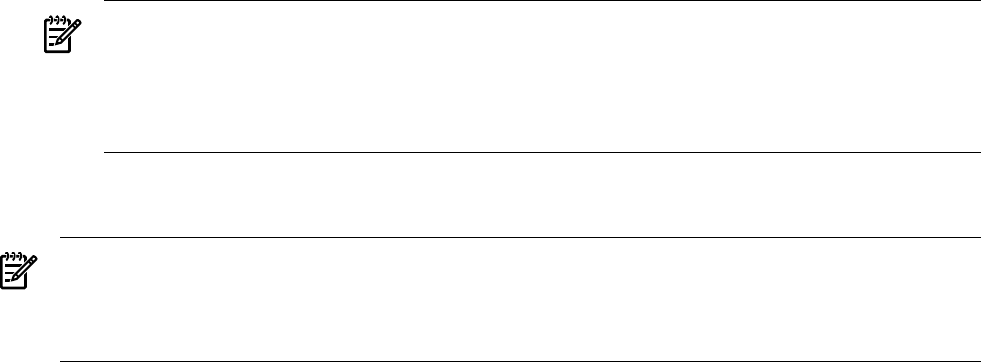
Verifying the installation
To verify correct server configuration and software installation, perform the following simple
tests:
Verifying nPartition Commands
1. Perform a local management test by opening a command prompt window and issuing the
following command:
C:\Documents and Settings> parstatus -X.
If you run this command on an nPartition, information about the local server’s nPartition
Configuration should be displayed, and no error messages should be returned. If you run
this command on a non-nPartition, however, the following message should display (which
is the expected response in this situation, and not an error):
Error: unsupported platform
2. To verify access and communication with the server, as well as installation of the nPartition
commands, enter the following command:
C:\Windows> parstatus -X -h <mp> -g <password>
Where <mp> is either the IP address or the host name of the server’s MP, and <password>
is the MP IPMI password. This command should result in the display of approximately 10
server attributes, including the server name, model number, and so on. You might experience
a delay of a few seconds, or even a minute or more, depending on network distance between
the management station and the server.
NOTE: The previous example works only with the IPMI over LAN connection method. If
you use WBEM/WMI, substitute the -u option (for the -g option shown previously). You
must also copy the remote nPartition WBEM certificate into the WBEM trusted certificate
store on the system where the command is being run. For instructions to do this, see
“Configuring for secure WBEM communications” (page 34).
Verifying Partition Manager
NOTE: Partition Manager depends on the presence of the nPartition commands. Before
proceeding, first check that the commands are installed correctly by following the procedure in
the previous section. This way, if there is a problem, you know if it exists in the Commands layer,
or the Partition Manager layer.
1. Verify the installation by launching a web browser and logging in to SMH on the system
where Partition Manager is installed. For example, if you are testing on the local server, the
URL is: https://localhost:2381.
2. To continue the verification at the SMH, on the Tools tab click View and Manage Complex.
If Partition Manager is running, you go directly to the top-level view of the local complex
(no additional login is required). If Partition Manager is not running on an nPartition, you
are presented with a dialog asking for either the hostname/IP and login/password for a
remote nPartition (for remote WBEM connections) or the hostname/IP and IPMI password
of an MP (for remote IPMI connections).
If you are running Partition Manager on an nPartition, go directly to Step 5 to verify correct
installation and operation.
3. To test remote WBEM connections, do the following:
a. Copy the remote nPartitions WBEM certificate into the local WBEM trusted certificate
store (see “Configuring for secure WBEM communications” (page 34)).
Verifying the installation 33