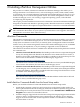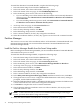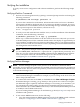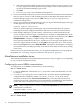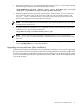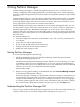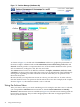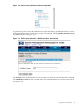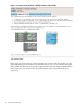Windows nPartition Guide v5.5
Table Of Contents
- nPartition Administrator's Guide
- Table of Contents
- 1 Introduction
- Quick Start
- Getting to know nPartitions
- Choosing a management tool
- Management interface options
- Choosing a management mode
- Setting up the management station
- Performing nPartition management tasks
- 2 Installing nPartition Management Utilities
- 3 Using Partition Manager
- 4 Using Other Tools to Manage nPartitions
- Complex-level tasks
- nPartition-level tasks
- Boot configuration options for nPartition systems
- Find bootable devices
- List nPartition configurations
- List the local (current) nPartition number
- List memory configurations
- Configure boot paths and options
- Configure autoboot options
- Configure boot-time system tests
- Boot Windows Server 2003
- Boot over a network
- Shut down Windows Server 2003
- Reboot and reset
- Reboot for reconfiguration
- Shut down to a shutdown for reconfig (inactive) state
- Boot an inactive nPartition
- Perform a transfer of control reset
- Create a Genesis Partition
- Create a new nPartition
- Remove (delete) an nPartition
- Add cells to an nPartition
- Set core cell choices
- Rename an nPartition
- Cell-level tasks
- Power-, status-, and hardware-level tasks
- List input/output (I/O) configurations
- List cabinets in a server complex
- List power status and power supplies
- List fan and blower status
- Turn attention indicators (LEDs) on and off
- Power server cabinets on and off
- Power cells and I/O chassis on and off
- Configure and deconfigure cells
- Configure and deconfigure processors (CPUs)
- Configure and deconfigure memory (DIMMs)
- 5 nPartition Commands Reference
- 6 Troubleshooting
- Installation problems
- Checking component installation and operation
- Operational problems
- All commands: ordinal not found
- All commands: required data unavailable or locked
- Fruled: LED error messages (mid-range servers only)
- Frupower: cannot power off error
- Parcreate and parmodify: cell local memory warnings
- Parcreate, parmodify, and parremove: failure to update stable complex configuration data (SCCD)
- Parremove: shutdown and reset instructions
- Parstatus -c -V: apparent incorrect output
- Parstatus -p -V: apparent incorrect output
- Parstatus: local partition error
- Parstatus: unable to get read lock error
- Using WMIOP.EXE to pinpoint problems
- Error messages and corrective actions
- Index
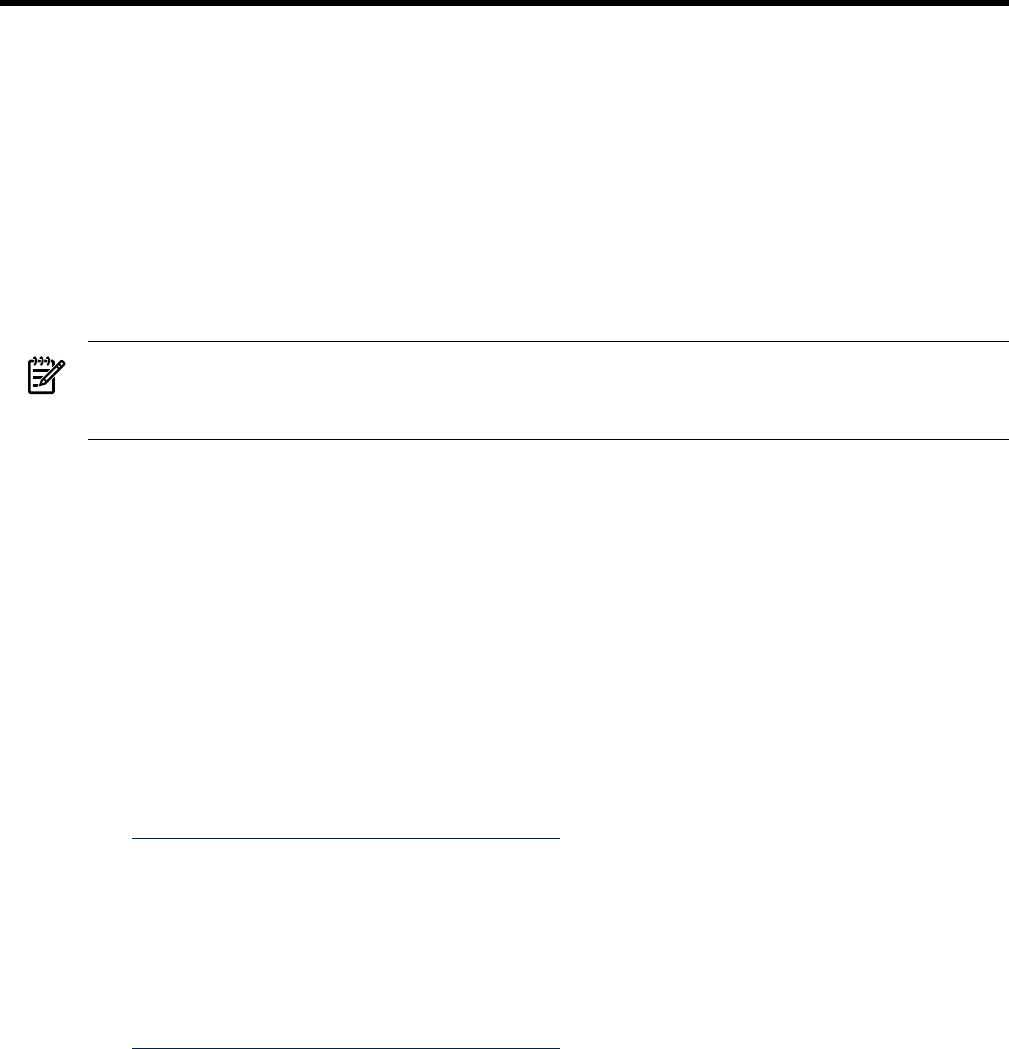
2 Installing nPartition Management Utilities
HP provides two utilities, nPartition Commands and Partition Manager, that enable you to
manage nPartitions on cell-based servers, such as HP Integrity rx7620, rx7640, rx8620, rx8640,
or Superdome. You can install nPartition Commands and Partition Manager on the server you
want to manage or on a remote management station. The remote management station can be
another HP Integrity server, a PC running a supported operating system, or the HP SMS
accompanying the Superdome.
This chapter provides installation instructions for nPartition Commands and Partition Manager
designed for the Microsoft Windows operating systems. Read the instructions carefully before
you install the software. The sequence of steps indicated here is critical for a successful installation.
NOTE: Some of the file paths specified in this chapter are written as though the Smart Setup
CD is mounted in the D: drive on your system. If your DVD drive is not mapped to the D: drive,
substitute the correct drive letter where necessary.
nPartition Commands
The nPartition commands provide a simple command-line interface that enables you to manage
nPartitions on a cell-based HP Integrity server. You can run the nPartition commands either
locally (from an nPartition on the server) or remotely (from a management station networked
with the server). The remote management station can be another HP Integrity server, an HP SMS
accompanying the Superdome, or any PC running a supported version of Windows.
The nPartition Commands software is available in two bundles tailored to the platforms on which
the commands run:
• nPartition Commands Bundle (32-bit): This bundle provides software components designed
for any PC running Microsoft Windows XP, Windows Server 2000 with Service Pack 3, or
Windows Server 2003, 32-bit Edition. This bundle is available on the Smart Setup CD. The
latest version of this bundle is available at the HP Integrity support site:
http://www.hp.com/support/itaniumservers
This bundle is not available on the HP Reinstallation media or a factory-installed HP Integrity
server because this software does not run on an HP Integrity server.
• nPartition Commands Bundle (64-bit): This bundle provides software components designed
for HP Integrity servers running Microsoft Windows Server 2003, 64-bit, Enterprise Edition
or Datacenter Edition. This bundle is included on the Smart Setup CD and the latest version
is available at the HP Integrity support site:
http://www.hp.com/support/itaniumservers
The contents of this bundle are included on the HP Reinstallation media and on the hard
disk of a factory-installed HP Integrity server.
Install nPartition Commands Bundle from the Smart Setup media
Before you install the nPartition Commands Bundle from the Smart Setup media:
1. Install all the operating system fixes and security fixes on the Smart Update media. The
Smart Update DVD is found in the Integrity Essentials Foundation Pack kit, along with the
Smart Setup CD. To verify that all fixes were installed, select Control Panel > Add/Remove
Programs and scan the list of installed software.
2. Install the Integrity Support Pack from the Smart Setup CD. Integrity Support Pack includes
software, drivers, and management agents optimized for the Integrity server. Integrity
Support Pack also installs some of the components needed to run nPartition Commands
and starts them as services.
nPartition Commands 31