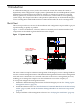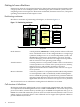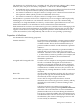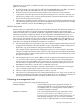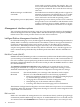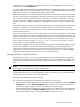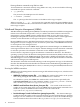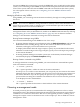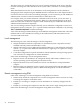Windows nPartition Guide v5.5
Table Of Contents
- nPartition Administrator's Guide
- Table of Contents
- 1 Introduction
- Quick Start
- Getting to know nPartitions
- Choosing a management tool
- Management interface options
- Choosing a management mode
- Setting up the management station
- Performing nPartition management tasks
- 2 Installing nPartition Management Utilities
- 3 Using Partition Manager
- 4 Using Other Tools to Manage nPartitions
- Complex-level tasks
- nPartition-level tasks
- Boot configuration options for nPartition systems
- Find bootable devices
- List nPartition configurations
- List the local (current) nPartition number
- List memory configurations
- Configure boot paths and options
- Configure autoboot options
- Configure boot-time system tests
- Boot Windows Server 2003
- Boot over a network
- Shut down Windows Server 2003
- Reboot and reset
- Reboot for reconfiguration
- Shut down to a shutdown for reconfig (inactive) state
- Boot an inactive nPartition
- Perform a transfer of control reset
- Create a Genesis Partition
- Create a new nPartition
- Remove (delete) an nPartition
- Add cells to an nPartition
- Set core cell choices
- Rename an nPartition
- Cell-level tasks
- Power-, status-, and hardware-level tasks
- List input/output (I/O) configurations
- List cabinets in a server complex
- List power status and power supplies
- List fan and blower status
- Turn attention indicators (LEDs) on and off
- Power server cabinets on and off
- Power cells and I/O chassis on and off
- Configure and deconfigure cells
- Configure and deconfigure processors (CPUs)
- Configure and deconfigure memory (DIMMs)
- 5 nPartition Commands Reference
- 6 Troubleshooting
- Installation problems
- Checking component installation and operation
- Operational problems
- All commands: ordinal not found
- All commands: required data unavailable or locked
- Fruled: LED error messages (mid-range servers only)
- Frupower: cannot power off error
- Parcreate and parmodify: cell local memory warnings
- Parcreate, parmodify, and parremove: failure to update stable complex configuration data (SCCD)
- Parremove: shutdown and reset instructions
- Parstatus -c -V: apparent incorrect output
- Parstatus -p -V: apparent incorrect output
- Parstatus: local partition error
- Parstatus: unable to get read lock error
- Using WMIOP.EXE to pinpoint problems
- Error messages and corrective actions
- Index

if the request is accompanied by the correct password. To set the IPMI password, use the SO
command at the MP Command menu.
To secure communication between the client and the server, the IPMI specification uses the MD5
algorithm (RFC1321) to encrypt the IPMI password and to authenticate both the server and the
client. Other security mechanisms protect against replay attacks.
When the management tool sends a request, the nPartition Provider first downloads a large data
structure containing static configuration information about the server from the MP. This enables
the Provider to request dynamic information about the server. When an nPartition command
accesses a particular complex for the first time using IPMI over LAN, it can take a long time (two
minutes or more) to complete, depending on network latency between the PC and the server
MP.
The nPartition Provider caches the static data and reuses it for subsequent requests so that future
command usage does not incur that initial overhead. If the PC is rebooted or the nPartition
Provider is restarted, the cached data is lost. The first request to the MP after the restart requires
the same initial overhead.
Also, IPMI specifies that data be sent as UDP datagrams over the LAN. UDP does not guarantee
delivery of individual datagrams. If datagrams fail to arrive in a reasonable amount of time, the
nPartition Provider retries a number of times. But if the network connection between the PC and
MP is too unreliable or too slow, the provider eventually times out and returns an error. The
error is often seen as the message: [X] data is not available, where [X] is a cell, I/O
chassis, cabinet, or other element in the complex.
The speed and reliability of the network between the management station and the MP has a large
effect on the reliability of command execution. When managing remotely using IPMI over a
LAN, place the management station on the same subnet as and physically close to the target
complex. If you cannot access the management station directly, you can use a Remote Desktop
application or equivalent tool to connect to it from a remote terminal.
Managing nPartitions using IPMI over LAN
Using IPMI over LAN, you can manage remote nPartitions through the MP. The management
tool on the management station communicates directly with the local nPartition Provider. The
nPartition Provider then communicates with the MP on the remote complex using IPMI over
LAN.
NOTE: You must use IPMI over LAN to manage nPartitions remotely if none of the nPartitions
on the target server have been booted or configured yet.
To use IPMI over LAN, you must enable IPMI LAN access at the MP, set the MP IPMI password,
and install the nPar tools on your management station. You can then use any of the nPartition
management tools to manage your remote nPartitions.
Running Partition Manager using IPMI over LAN
You can run Partition Manager using IPMI over LAN in one of two ways:
• When running Partition Manager on an nPartition: From the Tools menu, select the Switch
Complexes task. In the Switch Complexes dialog, enter the host name or IP address of
the MP in the target complex, and enter the IPMI password for that MP.
• When running Partition Manager on another system (not an nPartition): Partition Manager
automatically displays the Switch Complexes dialog. Enter the host name or IP address of
the MP in the target complex, and enter the IPMI password for that MP.
Management interface options 17