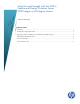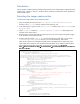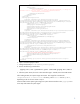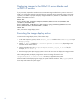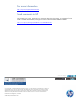Using Microsoft ImageX with the SSTK to Capture and Deploy Windows Server Images on HP Integrity Servers
4
Deploying images to the BL8x0 i2 server blades and
rx2800 i2 servers
If you previously captured a Windows Server 2008 R2 image installed with a previous version of
SSTK or by some other method, enter the following commands at the command prompt in the SSTK
repository root folder to prepare to deploy images to BL860c i2, BL870c i2, and BL890c i2 server
blades and rx2800 i2 servers:
mkdir mnt
dism /mount-wim /wimfile=images\windows\2008-server-r2\win2008.wim
/index=3 /mountdir=mnt
dism /image=mnt /add-driver /driver=boot\pnp_tukwila\hphwdevice2.inf
dism /unmount-wim /mountdir=mnt /commit
rmdir mnt
Then, execute the image deploy action.
Executing the image deploy action
To execute the image deploy action, follow these steps:
1. In the SSTK repository system, set the default_action variable in the SSTKConfig.cmd script
to deployimage.
2. Set the os_deploy variable to 2008-server-sp2 or 2008-server-r2, depending on the
Windows Server 2008 version.
3. Set the target disk ID in the scripts\diskpart\default_layout_2008.txt file (for
example, select disk 0).
4. Boot the target system (the Integrity system to which the user wants to deploy the image) to SSTK.
After loading WinPE, the deploy image action starts. The image file saved in the
images\windows\2008-server-version directory is applied to the system.
After the SSTK finishes deploying the image, the system reboots Windows. Then, sysprep runs a
short setup and restarts the system again.