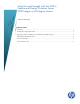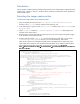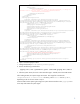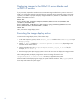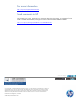Using Microsoft ImageX with the SSTK to Capture and Deploy Windows Server Images on HP Integrity Servers
Introduction
This white paper enables capturing and deploying Windows Server 2008 Images using the Microsoft
ImageX utility. It applies to SSTK 4.1, Windows Server 2008 SP2, and Windows Server 2008 R2 for
Itanium-based systems.
Executing the image capture action
To execute the image capture action, follow these steps:
1. Copy the ImageX IA64 utility from the C:\Program Files\Windows AIK\Tools\ia64
directory to the utilities directory under the SSTK repository tree.
2. In the SSTK repository system, set the default_action variable in the SSTKConfig.cmd script
to captureimage.
3. Set the os_deploy variable to 2008-server-sp2 or 2008-server-r2, depending on the
Windows Server 2008 version.
4. Boot the master computer (the Integrity system from which you want to capture the golden image)
to the Windows Server 2008 SP2 or R2.
5. Create an XML file named sysprep.xml and insert the following code. Then, save it into the
C:\Windows\System32\sysprep directory. You must fill the fields (in red) with the
Administrator’s password, AutoLogon Password (same as the Administrator’s password), and a
valid Product Key, respectively. For information about Windows Server 2008 SP2 and Windows
Server 2008 R2 answer files and WSIM, see the AIK User’s Guide. Click Program
Files→Microsoft Windows AIK→Documentation→Automated Windows Installation
Kit User's Guide.
<?xml version="1.0" encoding="utf-8"?>
<unattend xmlns="urn:schemas-microsoft-com:unattend">
<settings pass="oobeSystem">
<component name="Microsoft-Windows-International-Core"
processorArchitecture="ia64" publicKeyToken="31bf3856ad364e35" language="neutral"
versionScope="nonSxS" xmlns:wcm="http://schemas.microsoft.com/WMIConfig/2002/State"
xmlns:xsi="http://www.w3.org/2001/XMLSchema-instance">
<InputLocale>0409:00000409</InputLocale>
<UILanguage>en-US</UILanguage>
<UILanguageFallback>en-US</UILanguageFallback>
<UserLocale>en-US</UserLocale>
<SystemLocale>en-US</SystemLocale>
</component>
<component name="Microsoft-Windows-Shell-Setup" processorArchitecture="ia64"
publicKeyToken="31bf3856ad364e35" language="neutral" versionScope="nonSxS"
xmlns:wcm="http://schemas.microsoft.com/WMIConfig/2002/State"
xmlns:xsi="http://www.w3.org/2001/XMLSchema-instance">
<AutoLogon>
<Password>
<Value> Use WSIM to insert an encrypted password, or change the
PlainText value to true and insert a plain text password.</Value>
<PlainText>false</PlainText>
</Password>
<Username>Administrator</Username>
<LogonCount>1</LogonCount>
<Enabled>true</Enabled>
</AutoLogon>
<LogonCommands>
<AsynchronousCommand wcm:action="add">
<CommandLine>netsh firewall set portopening protocol=tcp
port=3389</CommandLine>
<Description>Enable Remote Desktop in Windows Firewall</Description>
<Order>1</Order>
</AsynchronousCommand>
</LogonCommands>
<OOBE>
<HideEULAPage>true</HideEULAPage>
<SkipUserOOBE>true</SkipUserOOBE>
2