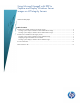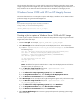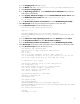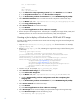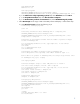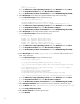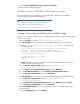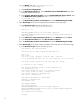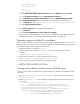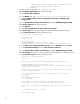Using Microsoft ImageX with RDP to Capture and Deploy Windows Server Images on HP Integrity Servers
Table Of Contents
rem Mounting ESP
Mountvol Z: /s
rem Deploying ESP
%ALTIRIS_SHARE%\waik\tools\ia64\imagex /apply
%ALTIRIS_SHARE%\hpfeatures\ws6-ia64-en_us\images\w2k8image.wim 2 Z:\
b) In the Choose the script operating system field, select Windows and click Next.
c) In the Script Run Location field, select On the client computer.
d) In the Automation pre-boot environment field, select WinPE Managed (64 bit).
7. Add a Run Script task to assign a letter to the HPSP partition and deploy it. Follow these steps:
a) Select Run this script and enter the following script:
rem Mounting and deploying HPSP
@echo off
rem Storing information about w2k8image.wim on a temporary file
%ALTIRIS_SHARE%\waik\tools\ia64\imagex /info
%ALTIRIS_SHARE%\hpfeatures\ws6-ia64-en_us\images\w2k8image.wim | find
"Image Count" > temp2.txt
rem Setting an environment variable with the number of partition images
stored on w2k8image.wim
for /F "usebackq delims==" %%i IN (`type temp2.txt`) DO set num=%%i
del temp2.txt
echo %num%
set /a numimages=%num:~13,2%
echo %numimages%
rem Checking the number of images stored in w2k8image.wim
rem if OEM partition was captured, this number should be equal to 3.
Rem if OEM is not present in w2k8image.wim, the scripts stops without error
if %numimages% neq 3 goto :nohpsp
echo Deploying HPSP
rem Create diskpart script to mount OEM partition on volume Y
echo list volume |diskpart |find "400 MB" > temp.txt
for /F "usebackq delims==" %%i IN (`type temp.txt`) DO set str=%%i
set volume=%str:~9,1%
echo select volume %volume% > diskpart.txt
echo assign letter=Y >> diskpart.txt
echo exit >> diskpart.txt
rem Mounting OEM partition
diskpart /s diskpart.txt
rem Deploying OEM partition
%ALTIRIS_SHARE%\waik\tools\ia64\imagex /apply
%ALTIRIS_SHARE%\hpfeatures\ws6-ia64-en_us\images\w2k8image.wim 3 Y:\
set returncode=%errorlevel%
del temp.txt
del diskpart.txt
goto end
:nohpsp
echo Not deploying HPSP : not found
set returncode=0
5