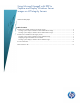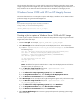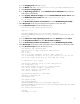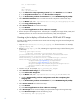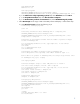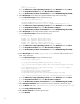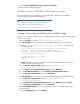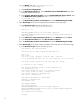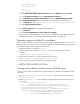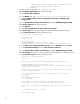Using Microsoft ImageX with RDP to Capture and Deploy Windows Server Images on HP Integrity Servers
Table Of Contents
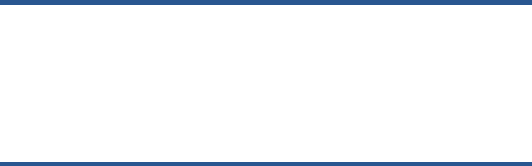
This white paper describes how to create jobs for capturing and deploying Windows Server 2008
images using the Microsoft ImageX utility. The information in this white paper applies to RDP 6.0.1 or
later, Windows Server 2008 with SP2 and Windows Server 2008 R2 on HP Integrity servers.
Windows Server 2008 with SP2 on HP Integrity Servers
This section describes how to create jobs to capture and deploy a Windows Server 2008 with SP2
production image using the Microsoft ImageX tool.
Note
If you imported the ImageX image capture and deploy job instead of
creating it in RDP, you must create the following directory:
%ALTIRIS_SHARE%\hpfeatures\ws6-ia64-en_us\images
Creating a job to capture a Windows Server 2008 with SP2 image
To create a job to capture a Windows Server 2008 with SP2 production image using the Microsoft
ImageX tool, follow these steps:
1. Create a new job. For example, capture_windows2008_SP2_ImageX.
2. Add a Run Script task to evaluate free space on the deployment server. Follow these steps:
a) Create a .\hpfeatures\ws6-ia64-en_us\oem\checkfreespace.vbs file and enter
the following script:
set fso = Wscript.CreateObject("Scripting.FileSystemObject")
set shell = Wscript.CreateObject("Wscript.Shell")
sysdrive = shell.Environment("PROCESS")("SYSTEMDRIVE")
set drv=fso.getdrive(sysdrive)
if drv.freespace/1024^3<5 then
wscript.quit -139
end if
Note: The default free space threshold value is 5 GB, when the deployment server fails the
free space check, the job returns -139.
b) In the Run the script from file field, enter .\hpfeatures\ws6-ia64-
en_us\oem\checkfreespace.vbs.
c) In the Choose the script operating system field, select Windows.
d) In the Script Run Location field, select Locally on the Deployment Server.
e) In the Client run environment field, select Production.
3. Add a Run Script task to uninstall the HP Insight Management Agents utility. Follow these steps:
a) In the Run the script from file field, enter .\hpfeatures\ws6-ia64-
en_us\oem\sysprep-pre.vbs.
b) In the Choose the script operating system field, select Windows.
c) In the Script Run Location field, select On the client computer.
d) In the Client run environment field, select Production.
4. Add a Create Disk Image task to execute sysprep and capture the operating system image.
Follow these steps:
2