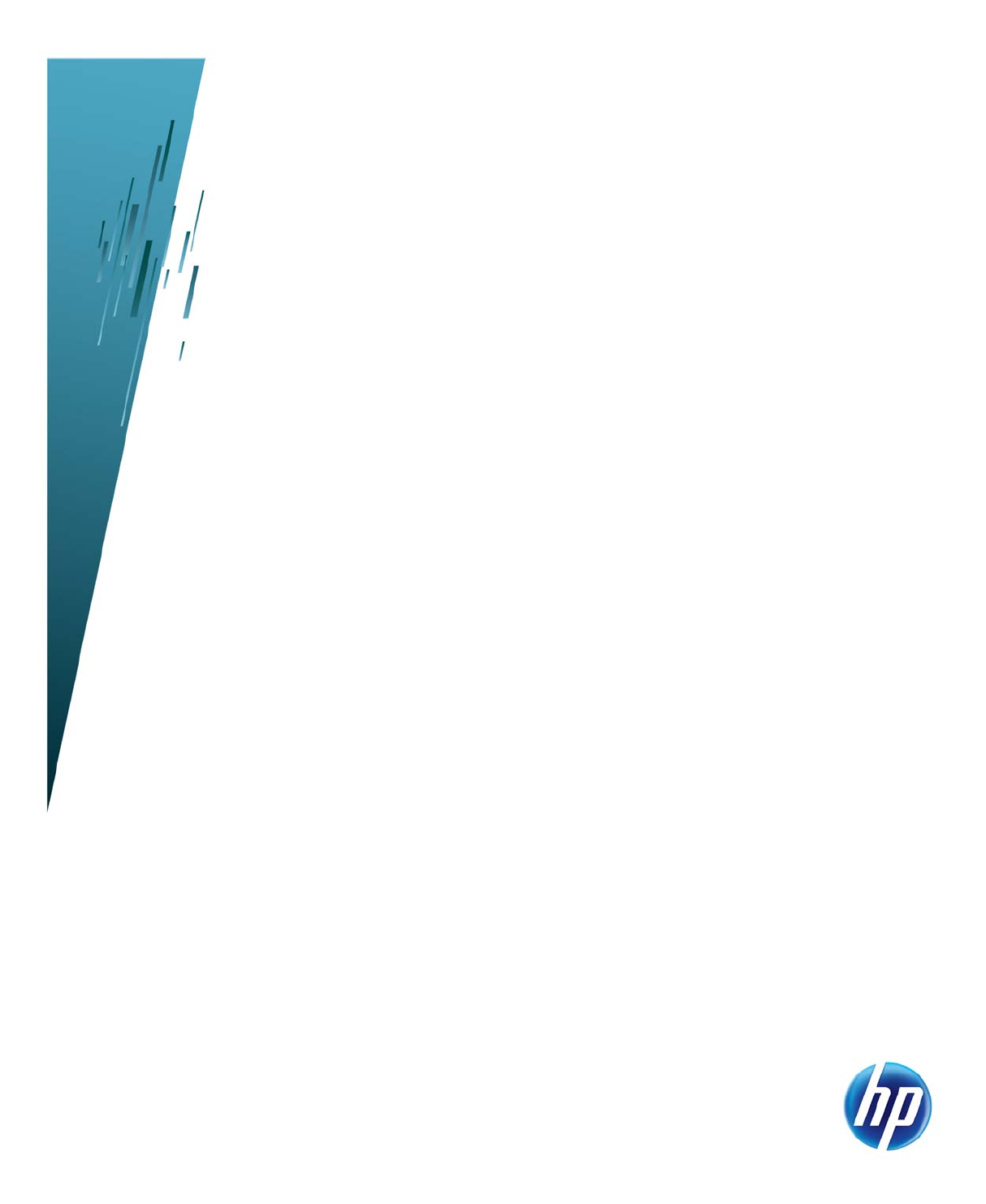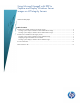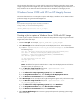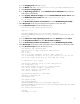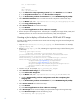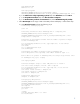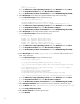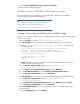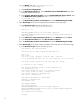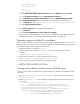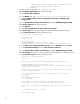Using Microsoft ImageX with RDP to Capture and Deploy Windows Server Images on HP Integrity Servers Technical white paper Table of contents Windows Server 2008 with SP2 on HP Integrity Servers .......................................................................... 2 Creating a job to capture a Windows Server 2008 with SP2 image ...................................................... 2 Creating a job to deploy a Windows Server 2008 with SP2 image .......................................................
This white paper describes how to create jobs for capturing and deploying Windows Server 2008 images using the Microsoft ImageX utility. The information in this white paper applies to RDP 6.0.1 or later, Windows Server 2008 with SP2 and Windows Server 2008 R2 on HP Integrity servers. Windows Server 2008 with SP2 on HP Integrity Servers This section describes how to create jobs to capture and deploy a Windows Server 2008 with SP2 production image using the Microsoft ImageX tool.
a) In the Imaging Tool field, enter ImageX. b) In the Name field, enter .\hpfeatures\ws6-ia64-en_us\images\w2k8image.wim. c) Select Prepare using Sysprep. d) In the Operating System field, choose Windows Server 2008 IA64. The product key field is filled in automatically. e) Click Sysprep Advanced settings and select Install additional device drivers. Then, in the Additional drivers path field, enter .\hpfeatures\ws6-ia64en_us\oem\drivers.
set /a returncode=0 :end del temp.txt exit /b %returncode% b) In the Choose the script operating system field, select Windows and click Next. c) In the Script Run Location field, select On the client computer. d) In the Automation pre-boot environment field, select WinPE Managed (64 bit). 7. Add a Distribute Software task to re-install minimal ISP components. Follow these steps: a) In the Name field, enter .\hpfeatures\ws6-ia64-en_us\oem\sysprep-post.cmd. b) Select Copy all directory files. 8.
rem Mounting ESP Mountvol Z: /s rem Deploying ESP %ALTIRIS_SHARE%\waik\tools\ia64\imagex /apply %ALTIRIS_SHARE%\hpfeatures\ws6-ia64-en_us\images\w2k8image.wim 2 Z:\ b) In the Choose the script operating system field, select Windows and click Next. c) In the Script Run Location field, select On the client computer. d) In the Automation pre-boot environment field, select WinPE Managed (64 bit). 7. Add a Run Script task to assign a letter to the HPSP partition and deploy it.
:end exit /b %returncode% b) In the Choose the script operating system field, select Windows and click Next. c) In the Script Run Location field, select On the client computer. d) In the Automation pre-boot environment field, select WinPE Managed (64 bit). 8. Add a Run Script task to deploy the captured MSDATA image.
b) Select Force applications to close without a message. 13. Execute the job on the managed server. Windows Server 2008 R2 on HP Integrity Servers This section describes how to create jobs to capture and deploy a Windows Server 2008 R2 production image using the Microsoft ImageX tool.
b) In the Name field, enter .\hpfeatures\ws7-ia64en_us\images\w2k8r2image.wim. c) Select Prepare using Sysprep. d) In the Operating System field, choose Windows Server 2008 R2 IA64. The product key field is filled in automatically. e) Click Sysprep Advanced settings and select Install additional device drivers. Then, in the Additional drivers path field, enter .\hpfeatures\ws7-ia64en_us\oem\drivers. f) In the Automation pre-boot environment field, select WinPE Managed (64 bit). 5.
echo HPSP not found set /a returncode=0 :end del temp.txt exit /b %returncode% b) In the Choose the script operating system field, select Windows and click Next. c) In the Script Run Location field, select On the client computer. d) In the Automation pre-boot environment field, select WinPE Managed (64 bit). 7. Add a Distribute Software task to re-install minimal ISP components. Follow these steps: a) In the Name field, enter .\hpfeatures\ws7-ia64-en_us\oem\sysprep-post.cmd.
RDP RDP 3. Create a new job. For example, deploy_windows_R2_ImageX. 4. Add a Distribute Disk Image task. Follow these steps: a) Select Select disk image file. b) In the Name field, enter .\hpfeatures\ws7-ia64-en_us\bin\EFINTFS.IMG. c) Unselect Automatically perform configuration task after completing this imaging task. d) In the Automation pre-boot environment field, select WinPE Managed (64 bit). 5.
rem Create diskpart script to mount OEM partition on volume Y echo list volume |diskpart |find "400 MB" > temp.txt for /F "usebackq delims==" %%i IN (`type temp.txt`) DO set str=%%i set volume=%str:~9,1% echo select volume %volume% > diskpart.txt echo assign letter=Y >> diskpart.txt echo exit >> diskpart.txt rem Mounting OEM partition diskpart /s diskpart.txt rem Deploying OEM partition %ALTIRIS_SHARE%\waik\tools\ia64\imagex /apply %ALTIRIS_SHARE%\hpfeatures\ws7-ia64-en_us\images\w2k8r2image.
set featuredir=%ALTIRIS_SHARE%\hpfeatures\ws7-ia64-en_us copy /y "%featuredir%\sysprep-deploy.xml" "%featuredir%\sysprep-%ID%.xml" set compname=%#*"select right(replace([name],' ',''),15) from computer where computer_id={ID}"% set productkey=%ws7-ia64-en_us-productkey% set driverpath=%featuredir%\oem\drivers "%featuredir%\bin\hptoken.exe" "%featuredir%\sysprep-%ID%.xml" copy /y "%featuredir%\sysprep-%ID%.xml" C:\windows\panther\unattend.
For more information http://hp.com/support/itaniumservers Send comments to HP HP welcomes your input. Please give us comments about this white paper, or suggestions for the SSTK or related documentation, through our technical documentation feedback website: http://www.hp.com/bizsupport/feedback/ww/webfeedback.html Share with colleagues © Copyright 2011 Hewlett-Packard Development Company, L.P. The information contained herein is subject to change without notice.