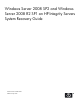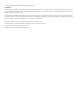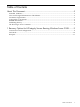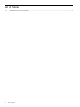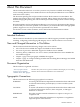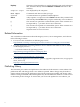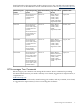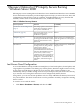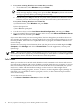System Recovery Guide
1 Recovery Options for HP Integrity Servers Running
Windows Server 2008
HP Integrity servers running Microsoft Windows Server 2008 SP2 and Windows Server 2008 R2
SP1 for Itanium-based Systems provide multiple options to help you restore the state, data, and
configuration of the OS in the event of a problem. Available Windows recovery features and
methods, listed in their recommended order of use, include the following:
Table 1-1 Windows Recovery Features
AvailabilityFunctionRecovery Feature
Built-in.This startup option reverses the most
recent driver and registry changes
since you last started the OS.
“Last Known Good Configuration”
(page 9)
Built-in.This startup option loads a core set
of drivers and services to
troubleshoot a problem.
“Safe Mode” (page 10)
Must be run by a local administrator
under the guidance of an HP Support
Engineer.
An advanced support tool designed
by HP support to troubleshoot system
problems when all other recovery
options fail.
“ResQme” (page 11)
Included with all factory-installed HP
Integrity servers.
The HP Reinstallation DVD contains
an image of the OS, along with HP
software such as drivers,
management applications, and
system utilities. Boot from this DVD
and select the Reinstallation option
to restore the system to factory
condition. This option copies the OS
image to the drive—overwriting all
existing data—and installs HP drivers
and utilities, and edits the registry
entries.
Reinstallation
Last Known Good Configuration
A successful Windows startup includes an initial phase, a boot loader phase, a kernel phase, and
a logon phase. If a problem occurs during any of these phases, Windows might not start correctly.
It may fail to respond (hang) or display an error message. If the startup problem occurs
immediately after you make a change to the server (for example, after you install a new driver),
try to start the server using the Last Known Good Configuration (LKGC) feature.
Using LKGC, you can recover from problems such as a newly added driver that may be incorrect
for your hardware. The LKGC feature does not solve problems caused by corrupted or missing
drivers or files.
To start the server with the LKGC:
1. Click Start > Shutdown > Restart, and then click OK.
Last Known Good Configuration 9