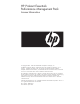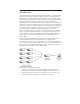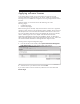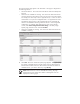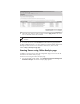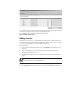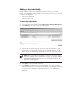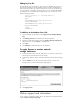PMP License Card v6.0
Adding key from file:
Through HP SIM, you can add one or more keys to the database by saving it in a
file, and then uploading it into the database. The file must be in the XML format
and must be saved with a key extension. The file can contain any number of keys
in it. Once the file is uploaded, all the keys saved in it are automatically added to
the database. You can create a file and add the keys to it. However, be sure to
follow the following format:
<?xml version="1.0" encoding="UTF-8"?>
<KEYLIST>
<KEY>
<KEYSTRING>A2345-1B345-12C45-123D5-
123E5</KEYSTRING>
<KEYSTRING>A2345-2B345-32C45-123D5-
423E5</KEYSTRING>
</KEY>
</KEYLIST>
To add keys to the database from a file:
1. From the HP SIM console toolbar, select Deploy>License Manager>Manage
Keys.
2. Click Add Key from File. The Add Key from File pane appears.
3. Enter the complete path and file name in the Specify a file name and path field.
Alternatively, you can click Browse to locate the file.
4. Click Open.
5. Click Add Keys to add all the keys into the database.
To apply licenses to monitor network
storage enclosures:
1. From the HP SIM console, click the performance icon in the PF column for the
licensed server connected to the network storage.
2. At the Online Analysis window, expand the Storage section of the hierarchical
tree.
3. Click the Redirect icon for the network storage enclosure to license. The
Storage Enclosure License Administration page appears.
4. Click Apply License.
Online support and information
For HP support and software updates, refer to the Performance Management Pack
website at http://www.hp.com/go/pmp.