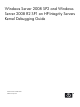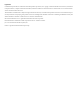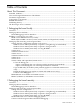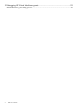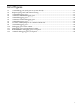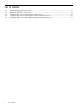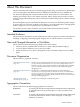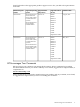Kernel Debugging Guide
About This Document
This document describes the process for debugging the operating system kernel on HP Integrity
servers running Microsoft Windows® Server 2008 SP2 and Windows® Server 2008 R2 SP1.
The document printing date and part number indicate the document’s current edition. The
printing date changes when a new edition is printed. Minor changes may be made at reprint
without changing the printing date. The document part number changes when extensive changes
are made.
Document updates may be issued between editions to correct errors or document product changes.
To ensure that you receive the updated or new editions, you should subscribe to the appropriate
product support service. See your HP sales representative for details.
For the latest version of this document, see the HP Technical Documentation website:
http://www.hp.com/go/windows-on-integrity-docs
Intended Audience
This document is intended for system administrators and HP support personnel responsible for
installing, configuring, and managing HP Integrity servers. This document is not a tutorial.
New and Changed Information in This Edition
This document includes the following changes since its last release:
• Publishing History: updated table content for 7.1 release; added rx2800 i2 support
• Overview: added rx2800 i2 server to first row in table
• BL860c and BL870c Server Blades: changed this section to include rx2800 i2 server; added
photo
Document Organization
This document is organized as follows:
Describes how to debug the OS kernel locally. In a local debugging environment,
you are physically located near the server you want to debug. You use a host
machine, typically a laptop, that has the Windows debugging software installed
on it. You connect the host machine to the server with a cable and begin the
debugging process.
“Debugging the kernel locally”
(page 11)
Describes how to debug the OS kernel remotely. In a remote debugging
environment, you are not physically located near the server you want to debug.
You use a host machine, typically a laptop, that has the Windows debugging
software installed on it. You connect the host machine to the server across a LAN
and begin the debugging process.
“Debugging the kernel remotely”
(page 31)
Describes how to debug the virtual machine guests.“Debugging HP Virtual
Machines guests” (page 39)
Typographic Conventions
This document uses the following typographical conventions:
WARNING A warning calls attention to important information that if not understood
or followed will result in personal injury or nonrecoverable system
problems.
CAUTION A caution calls attention to important information that if not understood
or followed will result in data loss, data corruption, or damage to
hardware or software.
Intended Audience 7