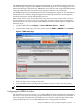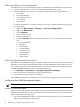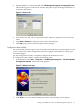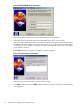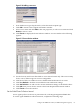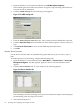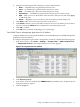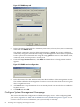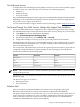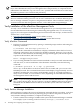Installation (Smart Setup) Guide, Windows Server 2008, v6.2
IMPORTANT: For Windows operating systems, the file system must be NTFS for the private
key to have administrator-only access through the file. If the private key is compromised, the
administrator can delete the \hp\sslshare\cert.pem file and restart the server. This causes
HP SMH to generate a new certificate and private key.
NOTE: Certificate and private key generation only occur the first time HP SMH is started or
when no certificate and key pair exist. You can use a certificate from a certificate authority (CA),
such as Verisign or Entrust, to replace a self-generated certificate. These certificates and key files
are shared with other HP management software, such as HP Systems Insight Manager.
Verify Installation of the nPartition Management Tools
To verify correct installation of the nPartition management tools, you should perform two tests.
For a detailed discussion about using the nPartitioning management tools, see “nPartitioning”
(page 83). For a description of nPartitioning and associated tools and concepts, see the nPartition
Administrator's Guide found at:
• http://docs.hp.com/en/5991-1247B/ (for the HTML version)
• http://docs.hp.com/en/5991-1247B/5991-1247B.pdf (for the PDF version)
Verify nPartition Commands
1. Perform a local management test by opening a command prompt window and issuing the
following command:
C:\Documents and Settings> parstatus -X
If you run this command on an nPartition, it displays information about the local server’s
nPartition configuration. No error messages should be returned. However, if you run this
command on a non-nPartition, the following message should appear (which is the expected
response in this situation, and not an error):
Error: unsupported platform
2. If you are using the IPMI over LAN connection method to verify access and communication
with the server, as well as installation of the nPartition commands, enter the following
command:
C:\Windows> parstatus -X -h <mp> -g <password>
where <mp> is the IP address or the host name of the server MP, and <password> is the
MP IPMI password. This command should result in the display of approximately 10 server
attributes, including the server name, model number, and so on. You might experience a
delay of a few seconds, or even a minute or more, depending on network distance between
the management station and the server.
NOTE: If you are using the WBEM/WMI connection method, substitute the -u option for
the -g option shown above. This also requires copying the WBEM certificate for the remote
nPartition into the WBEM trusted certificate store on the system where the command is
being run.
Verify Partition Manager Installation
Partition Manager requires the presence of nPartition commands. Before proceeding, verify that
the commands are installed correctly by following the procedure in the previous section. To
verify Partition Manager installation, complete the following steps:
1. Launch a web browser and log in to SMH on the system where Partition Manager is installed.
For example, if you are testing on the local server, use https://localhost:2381.
70 Installing and Configuring the Management Tools