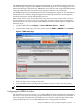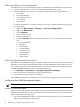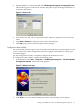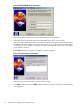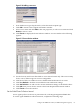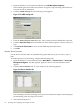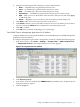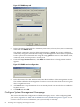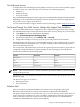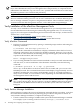Installation (Smart Setup) Guide, Windows Server 2008, v6.2
1. Open the Windows Control Panel and double-click HP Management Agents.
The installed agents are listed in the window. All agents except clustering information are
activated at time of installation.
2. Click the SNMP Settings tab. The following screen appears.
Figure 3-12 SNMP Settings tab
3. From the Data Collection Interval list box, select a time interval for SNMP data collection.
4. Click the Send Test Trap button (available only if the HP host agent is active) to send a test
trap.
5. Click Clear All Thresholds to clear current SNMP trap threshold values.
6. Click OK.
Monitor Server Processes
Use the Process Monitor tab to set up SNMP traps generated when a process starts, stops, or
both.
To enable agent process monitoring, complete the following steps:
1. Open the Windows Control Panel and select Start Menu → Control Panel → HP Insight
Management Agents. The Management Agents for Servers Version Number window
appears.
2. Click the Process Monitor tab. A screen similar to the following appears.
Figure 3-13 Process Monitor tab
This tab displays all active (running) server processes. The Monitor Option column displays
the monitoring status for each process listed.
3. Select the desired process.
66 Installing and Configuring the Management Tools