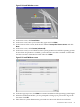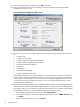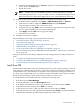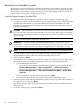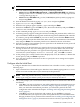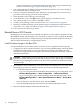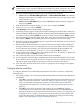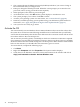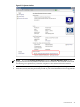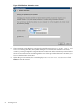Installation (Smart Setup) Guide, Windows Server 2008, v6.2
2. The system indicates the default password (Abcdef12) and asks if you want to change it.
HP recommends that you change it now.
3. Enter y to change the default password. When the screen prompts you to enter the new
password, enter it (strong password format required).
4. When prompted, enter the new password again.
5. At the Welcome screen, click OK and the system displays a countdown to zero.
6. The system prompts you to reboot. Click Yes to reboot.
7. Activate your operating system. For instructions, see: “Activate the OS” (page 48).
8. Install any available operating system updates using your HP Smart Update media. For
instructions, see: “Apply OS Updates Using the Smart Update Media” (page 51)
9. Your system is now ready to go online.
Activate the OS
You must manually activate Windows Server 2008 (with Microsoft) no more than 3 days after
the system boots for the first time following installation. HP recommends that you manually
activate the OS immediately after the first boot. Otherwise the Activation wizard will run at the
next reboot and force the activation process.
You can activate your OS by phone, or manually, in which case an internet connection is required.
If you attempt to activate without an internet connection, the process aborts. Once you establish
an internet connection after a failed attempt, the activation process differs from the one described
below. In this situation you should follow the instructions given on-screen.
To activate the OS, complete the following steps:
1. Click Start.
2. Right-click Computer and select Properties. The System window displays.
3. Scroll down to the Windows Activation section at the bottom of the window and click 3
day(s) until automatic activation. Activate Windows now.
48 Installing the OS