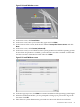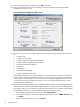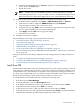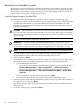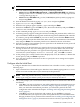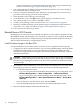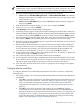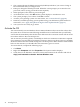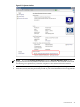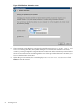Installation (Smart Setup) Guide, Windows Server 2008, v6.2
section describing how to install the Integrity Support Pack using your Smart Setup
media: (“Install the Integrity Support Pack (ISP)” (page 57)).
3. The system indicates the default password (Abcdef12) and asks if you want to change it.
HP recommends that you change it now.
4. Enter y to change the default password. When the screen prompts you to enter the new
password, enter it (strong password format required).
5. When prompted, enter the new password again.
6. At the Welcome screen, click OK and the system displays a countdown to zero.
7. The system prompts you to reboot. Click Yes to reboot.
8. Activate your operating system. For instructions, see: “Activate the OS” (page 48).
9. Install any available operating system updates using your HP Smart Update media. For
instructions, see: “Apply OS Updates Using the Smart Update Media” (page 51)
10. Your system is now ready to go online.
Reinstall from a GUI Console
HP Integrity servers that are factory-installed with Windows Server 2008 are shipped with HP
Reinstallation media, which enables you to restore the system to its factory settings. Reinstalling
the operating system involves loading the image from the Reinstallation media onto the boot
disk and, after the initial boot, configuring the system.
Load the System Image to the Boot Disk
To reinstall Windows Server 2008 from the local GUI console, complete the following steps:
1. Configure your boot controller and drive. If you are using a RAID adapter, follow the RAID
installation documentation to prepare the adapter and configure the RAID type. Then
disconnect or unplug all drives except the one connected to the boot controller, to prevent
unintentional data loss.
CAUTION: Reinstallation overwrites all files on the boot disk. The boot disk is determined
by bus search order and might not be the disk you expect it to be. HP strongly recommends
disconnecting or unplugging all drives from the server except the boot disk. This includes
all SAN storage.
2. Since Windows Server 2008 cannot create a boot entry if one already exists, you must delete
all existing boot entries. To delete boot entries, choose one of the following methods:
• Use the EFI Maintenance menu:
— If you are using the Enhanced EFI Boot Manager Menu (gray background), select
EFI Boot Manager Menu → Boot Configuration → Remove Boot Entry.
— If you are using the Legacy EFI Boot Manager Menu (black background), select
EFI Boot Manager Menu → Boot Option Maintenance Menu → Delete Boot
Option(s).
Then scroll down to the desired boot entry and press Enter.
• Clear the NVRAM using the instructions in your Platform Reference Guide.
3. Insert the HP Reinstallation media into the DVD drive.
46 Installing the OS