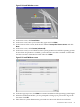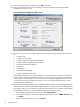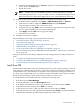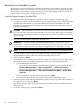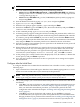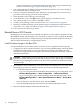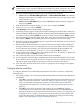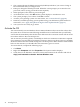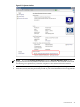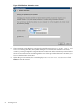Installation (Smart Setup) Guide, Windows Server 2008, v6.2
NOTE: You can also use Remote Serial Console to perform this step.
9. Boot from the Reinstallation media using one of the following methods:
• Method 1: Select EFI Boot Manager menu → Internal Bootable DVD from EFI Boot
Manager (if this choice is available). If you use this method, you can skip steps 10 and
11 and go directly to step 12.
• Method 2: Select EFI Shell and go to the /CDROM(Entry0) file system by typing fs0:
and pressing Enter.
10. Start the WinPE OS Loader by typing cd \efi\boot and pressing Enter.
11. Type bootia64.efi and press Enter.
12. When the SAC prompt appears (EVENT:), type cmd and press Enter.
13. Hold down the Esc key, press the Tab key once, then release both keys and press Enter to
switch to a new command channel.
14. At the command prompt, type txtrestore and press Enter.
15. A Warning message appears stating that all data, including the partition table, will be lost
upon reinstallation. Read the message and confirm the target drive (DRIVE 0) and controller.
To continue, press y and then Enter. If you want to abort, press n and then Enter instead.
16. Select the partition size (64 GB is the default, and in most cases, the minimum recommended
size) and press Enter. The maximum partition size is limited to the size of the drive.
17. Select Y to continue. The installation process copies files to the hard disk. Do not power off
the server during the installation.
18. When all files from the DVD drive are copied to the server boot disk, read the displayed
message. If there were any errors during this process you must address the cause of the
errors and repeat this procedure over again from the beginning. If the installation was
successful, the system displays: Reinstall Finished [OK]. Click OK to continue.
19. At the prompt, press a letter from the menu displayed (E = Exit; R = Reboot; S = Restart the
restore process) and press Enter to proceed.
20. Go to the next section for instructions on how to specify the server settings and complete
the reinstallation.
Configure after the Initial Boot
To configure Windows Server 2008 after the initial boot from a headless console, complete the
following steps:
1. Open a terminal server client and log in to Windows Server 2008 by typing Administrator
for the user name and Abcdef12 (case-sensitive) for the password.
NOTE: After any period of inactivity, a timeout screen saver displays and you must log
back in again using the default system password (case-sensitive): Abcdef12.
2. The system prompts you to insert the HP Smart Setup media to install the latest HP drivers
and utilities.
• Click Yes if you want to do this now. You will be guided through an installation process
similar to the one described here: “Install the Integrity Support Pack (ISP)” (page 57).
After you finish this reinstallation procedure, you should also perform the other
configuration tasks outlined in the chapter: “Installing and Configuring the Management
Tools” (page 57) .
• Click No if you want to do this later and continue. If you click No, it is strongly
recommended that you inspect the system and update the drivers and utilities before
bringing it online in your production environment. See “Installing and Configuring the
Management Tools” (page 57) for instructions on how to do this, especially the first
Reinstall from a Headless Console 45