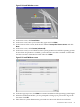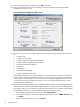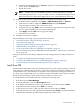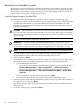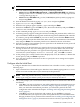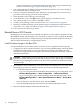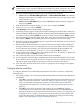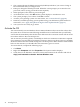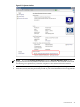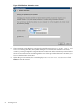Installation (Smart Setup) Guide, Windows Server 2008, v6.2
d. When the installation finishes, click Close to exit back to the Initial Configuration Tasks
screen. Then click Close again.
e. Restart the system.
NOTE: Another way to install SNMP is from the command prompt, by entering:
ServerManagerCmd.exe -install SNMP-Service, and then restarting the system.
With this method you must still configure the service, as described in the next step.
31. After the system restarts, configure SNMP by completing the following steps:
a. From the Windows Desktop, select Start → Administrative Tools → Services.
b. In the Services window, right-click SNMP Service and click Properties.
c. In the Properties window, click on the Security tab.
d. In the Security tab, click Add to add a Community string. Name the string and assign
it access rights depending on your system requirements.
e. Click Apply, and then OK twice to apply the change.
f. Exit the Services window.
32. Installation of the OS is complete.
After installing the operating system, perform these tasks next:
• “Install the Integrity Support Pack (ISP)” (page 57)
• “Activate the OS” (page 48)
• “Apply OS Updates Using the Smart Update Media” (page 51)
• “Enable Windows Components” (page 52)
• “Verify System Device Drivers and Register for Updates” (page 53)
• See if you need to perform any additional tasks described here: “Miscellaneous Installation
Issues” (page 54)
Then go to the sections describing configuration of the management tools, and perform these
tasks:
• “Configure System Management Homepage” (page 68)
• “Configure the WBEM Providers (or SNMP Management Agents)” (page 60)
• “Verify Installation of the nPartition Management Tools” (page 70)
Install from PXE
When a PXE-enabled client connected to the network boots up, the computer initiates a network
service request. A DHCP discover packet is sent to the network requesting the IP address of an
available WDS server. The DHCP server responds to the request by providing an IP address to
the client. Any available WDS server can respond with its IP address, and the name of the boot
file the client should request if the client selects that WDS server for service.
To install Windows Server 2008 from PXE, complete the following steps:
1. From EFI, select the Boot Manager.
2. At the Boot Manager, select the Boot Options menu.
3. From the list of available boot sources, select the NIC to boot from and press Enter.
4. At the PXE boot status window, press Enter to continue.
5. At the login screen, enter a valid user name and password, and press Enter.
6. At the OS selection screen, select the OS to be installed and press Enter to start the installation.
7. Complete the installation by following the instructions on the screen.
Install from PXE 43