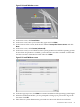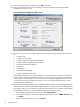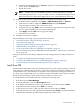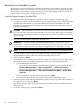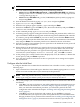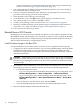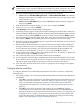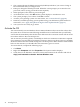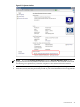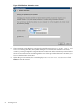Installation (Smart Setup) Guide, Windows Server 2008, v6.2
Figure 2-20 Install Windows screen
19. In the next screen, click Install Now.
20. In the next screen, enter your Product Key again and click Next.
21. In the License Terms screen, check the box labeled I accept the license terms and click
Next.
22. In the next screen, click Custom (advanced).
23. In the next screen you are asked on which system partition to install the operating system.
If more than one partition is available, you should select one that is marked “Unallocated”
and also one that is formatted as NTFS. Then click Next.
Figure 2-21 Install Windows screen
24. In the next pop-up screen, click Next to continue. Installation of the operating system begins.
25. When the installation finishes, you are prompted to change your password to log on the
first time. Click OK.
26. Enter the new system administrator password two times and click the arrow button.
Install from a GUI Console 41