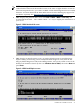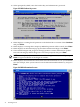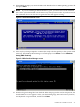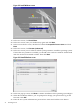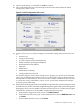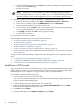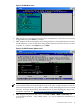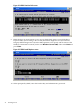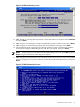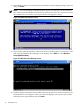Installation (Smart Setup) Guide, Windows Server 2008, v6.2
Figure 2-12 EBSU Main menu
6. EBSU displays a screen with special instructions for RAID users. Follow those instructions
if applicable, then press Enter to continue.
7. EBSU displays the firmware update screen, listing each device, its installed firmware version,
and the firmware version on the Smart Setup media. Select the firmware devices you want
to update. To continue, select Next and press Enter.
Figure 2-13 EBSU Firmware Update screen
NOTE: You might not be able to use EBSU to flash the firmware of some devices. You
cannot flash the firmware if the installed version is the same or higher than the version on
the Smart Setup media. Also, you cannot use EBSU to flash the Management Processor (MP)
firmware. You must download the latest MP firmware from the HP Integrity support site
and flash it separately. See: http://www.hp.com/support/itaniumservers/.
8. EBSU displays the partition disk screen. Select ESP + HPSP + MSR or ESP Only. HP
recommends the default — ESP + HPSP + MSR — as a way to simplify the maintenance of
your server.
Install from a GUI Console 37