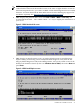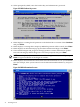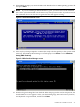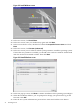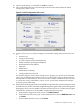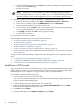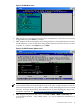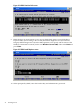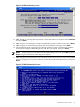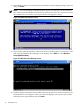Installation (Smart Setup) Guide, Windows Server 2008, v6.2
27. The password change is confirmed. Click OK to continue.
28. The system finishes booting to the Desktop for the first time and launches the Initial
Configuration Tasks screen.
Figure 2-11 Initial Configuration Tasks screen
29. At this screen you can set up and configure system-wide settings and perform tasks such
as:
• Set time zone
• Configure networking
• Provide computer name and domain info
• Enable automatic updating and feedback
• Download and install updates
• Add roles
• Add features
• Enable Remote Desktop
• Configure Windows Firewall
You should configure some of these settings now to prepare your system for its intended
use in your production environment. However, it is beyond the scope of this document to
make specific recommendations, since each user has a unique combination of factors such
as system I/O, storage, intended use, and so on. See your System Administrator and the
operating system online help.
30. Simple Network Management Protocol (SNMP) is required by the system management tools
described later in this document (HP Insight Management Agents and System Management
Homepage). These tools use SNMP to monitor network devices for conditions that require
administrative attention. To install SNMP, complete the following steps:
a. In the Initial Configuration Tasks screen, click Add Features.
b. In the Select Features screen, put a check mark in the box next to SNMP Services and
click Next.
c. In the Confirm Selection screen, click Install.
Install from a Headless Console 35